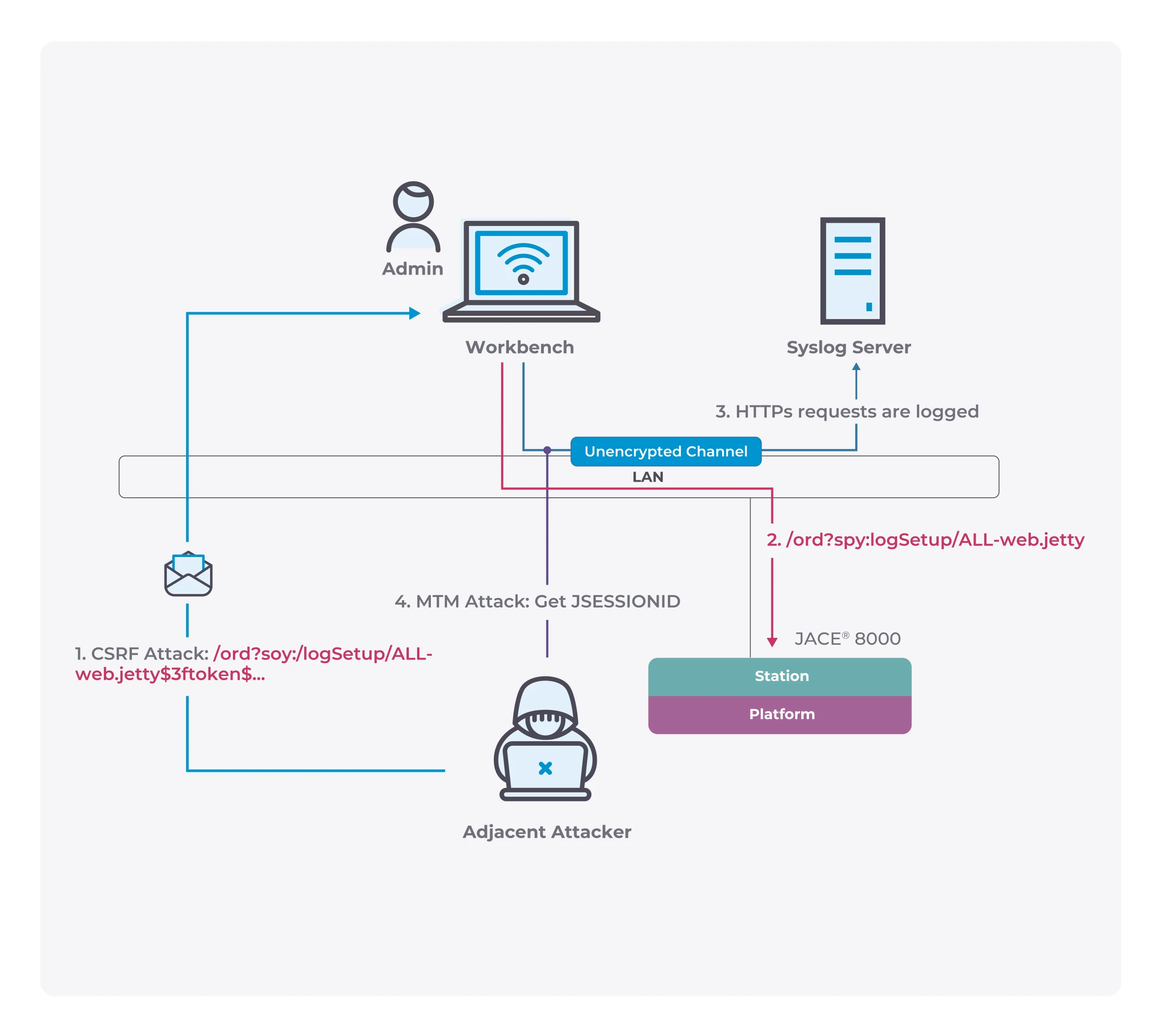You can use your Android device to jailbreak your iPhone/iPad
Checkra1n is the latest jailbreak tool from the jailbreak community. This tool has advantages over other tools because it can jailbreak iOS 13.x series versions.
At present, the tool has been launched for macOS and Linux, but for Windows, users need to prepare the operating system in advance if they want to jailbreak.
Another problem is that Checkra1n’s jailbreak is not a complete jailbreak. The jailbreak is lost after each restart of the iOS device, so the jailbreak process must be performed again.
So is there a way to escape quickly on the go without having to resort to a desktop device? The answer is yes because some enthusiasts complete jailbreak iOS through Android.
Recently, some netizens in Reddit have executed the jailbreak tool on Android devices to successfully jailbroken the iPhone SE after connecting to the iOS device through the interface.

And the entire jailbreak process is very simple because iOS devices only need to enter DFU mode, and then you can execute commands on the Android device to run the jailbreak tool.
The requirement for Android devices is that the system must be Root because advanced commands need to be executed, and an interface is also required for Android devices to connect to iOS devices.
After completing these preparations, you only need to connect the device and execute the jailbreak tool each time you restart the iPhone/iPad. The entire process does not require the help of a computer.
Prerequisites
- An iDevice compatible with checkra1n.
- An Android device with root access. Newer Linux and Android versions are more likely to work. I used a Sony Xperia XZ1 Compact on Android 10 with kernel 4.14, rooted with Magisk 20.3.
- A terminal app on your Android device, for instance Termux.
- A way to connect your two devices. In particular some of the Apple USB-C to Lightning cables cannot be used to put iDevices in DFU mode due to missing pins. I used the Exsys EX-47990 USB-C to USB-A adapter and the Apple USB-A to Lightning cable.
Tutorial
- Download the checkra1n binary for Linux and the correct µarch of your Android device.
- Put it in a directory where execution is allowed, I used
/databut the Termux virtual storage may be a cleaner solution.- Connect your iDevice to it.
- Open the terminal app and gain root access.
su- Check that your iDevice is recognized.
lsusbThe USB ID should be05ac:12a8.- Put your iDevice in DFU mode, see https://www.theiphonewiki.com/wiki/DFU_Mode for instructions.
- Check that your iDevice is still recognized.
lsusbNow the USB ID should be05ac:1227. If it’s no longer listed try to unplug the USB-C cable from the Android device and plug it again.- Run checkra1n in CLI mode.
./checkra1n -c- Profit! (or probably, try again since it’s not very reliable)