Windows Server vNext Preview Build 18917 Releases
Today, Microsoft released the Windows Server vNext Preview Build 18917 to Insider testers as the first compiled version of the 20H1 branch. As the name suggests, 20H1 is a major feature update scheduled for the first half of 2020, based on the Insider testers building the same branch of the Fast Ring.
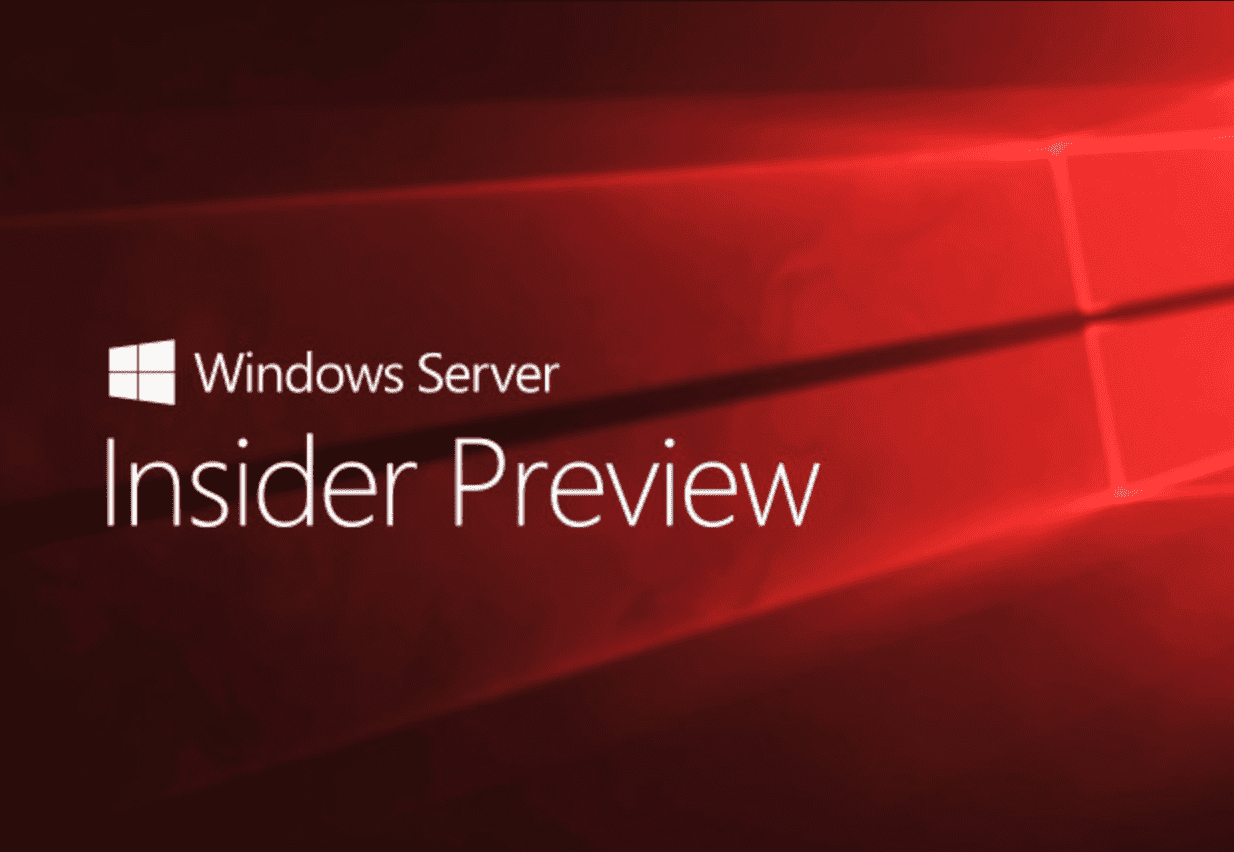
Changelog
Updates tool: you can now select individual Windows updates to install, a top user request.
Windows Admin Center connectivity settings: We’ve heard from users that are in completely disconnected environments that they would prefer to have a setting in Windows Admin Center where they can specify they are offline, so there will be no notifications about Azure hybrid functionality, extensions updates, or other actions that require public internet access.
To give this a try, enter msft.sme.shell.connectivity as an experiment key in Settings-> Development -> Advanced, then visit the new Connectivity settings item. You can select Gateway to restrict online access, or Azure and Gateway if you want to access Azure features only, but nothing else on the public internet. In a future release, this menu item will also provide you with a complete list of URLs so that you can configure your firewall to block all traffic by default and explicitly allow only specific traffic to known services.
Virtual machines tool:
- Import/Export VM – We’ve added Import/Export buttons to the Virtual Machines tool for importing VMs from and exporting VMs to a local volume or remote file share. When importing VMs, you have the option to create a new VM ID, and copy the VM files or use them in-place.
[Known issue] When importing a VM and creating a copy of the VM files, if you choose a local volume or cluster shared volume as the destination, it will be saved to the volume’s root folder instead of under the “Hyper-V” folder. This will be fixed in the next release. For now, you can use the Browse button to manually navigate to the actual folder you want to import the VM to.
- VM tagging – Similar to the UI for tagging connections in Windows Admin Center, you can now tag VMs on a Hyper-V server! In the Virtual machines tool’s Inventory tab, an “Edit tags” button has been added to manage tags. These tags are saved on the Hyper-V host server and can be accessed by other admins.
[Known issue] VM tagging is not supported in the Failover Cluster or Hyper-Converged Cluster UI yet. Tags will not show up in the clustered VM view and managing tags from this view may unintentionally overwrite or delete existing tags.
- Performance improvements – Significant performance improvements have been made to reduce page load time in the Virtual machines tool.
Improvements to Azure integration functionality:
- The Azure Hybrid services tool now loads content from a feed, so that new services can be added at any time without an update of the entire tool.
- From the Account menu in setting, you can now switch between multiple Azure accounts.
- When adding a server or Windows PC to your connection list, you have a new option to log in to Azure and browse your Azure resources for the specific server or PC.
[Known issue] At this time, Windows Admin Center only enumerates your Azure resources, but cannot guarantee connectivity.
Windows Admin Center ecosystem developers: you’ll find a new menu item: Performance Profile, in the Windows Admin Center settings under the Developmentheading. This new tool will record your browsing session, tracking the times of each request and page load, so that you can identify opportunities to improve performance.





