Windows 10 KB5005565 causes a white screen and an abnormal printer
According to Microsoft’s latest support announcement, the KB5005565 cumulative update in September 2021, that is, the stable version update has the problem and caused some printers to experience abnormalities.
In addition, some Bluetooth devices equipped with Intel chips are abnormal. After installing the update, the Bluetooth driver reports an error and the system installs the wrong driver.
Some of the above issues are currently confirmed by Microsoft in a support announcement, but Microsoft is trying to handle the white window issue.
“This issue is resolved using Known Issue Rollback (KIR). Please note that it might take up to 24 hours for the resolution to propagate automatically to consumer devices and non-managed business devices,” Microsoft said.
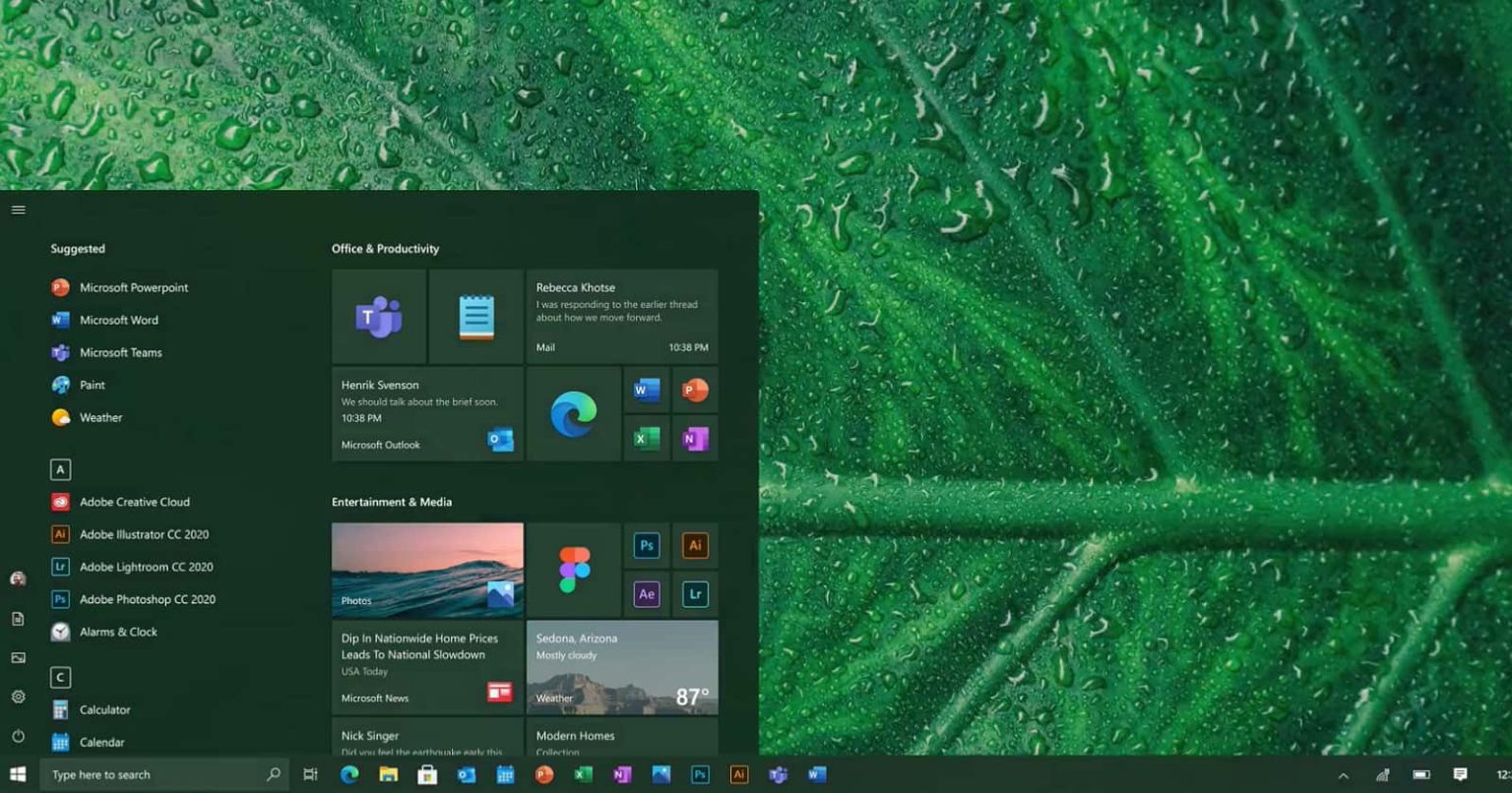
Some users have reported that if the Bluetooth device on the device uses the Intel 720 chipset, installing KB5005565 will cause an error in the driver.
First, there is a Code 10 error code showing POWER FAILURE in the Intel Bluetooth driver, and second, the system will automatically install the wrong driver.
Since this problem has not been confirmed by Microsoft, it is not clear whether it is a common problem or why the system automatically installs unsupported drivers for the device.
Affected users can choose to uninstall this update if they need to use a Bluetooth device, and then reinstall this cumulative update after Microsoft or Intel solves the problem.
Microsoft’s patching work on the related vulnerabilities of the printing service will affect the normal operation of the printer.
If you can’t connect to the printer or the shared printer can’t connect to the device when you use the printer, then this update fixes the impact of the vulnerability.
According to Microsoft’s previous announcement, if you need to solve the printer problem, you need to contact the printer manufacturer, but Microsoft did not mention whether it is to change the driver or how to deal with it.
In addition, if the user has an error code of 0x0000011b, you can use the registry key to try to fix it. If the problem is still not solved, you can only uninstall the problem patch.
To address the 0x0000011b error, open Registry Editor and follow these steps:
- In Registry Editor, open HKEY_LOCAL_MACHINE\System\CurrentControlSet\Control\Print key.
- Create a new DWORD-32 bit value.
- Name it “RpcAuthnLevelPrivacyEnabled”.
- Set the value to 0.
- Save the changes and close the editor.
Via: windowslatest





