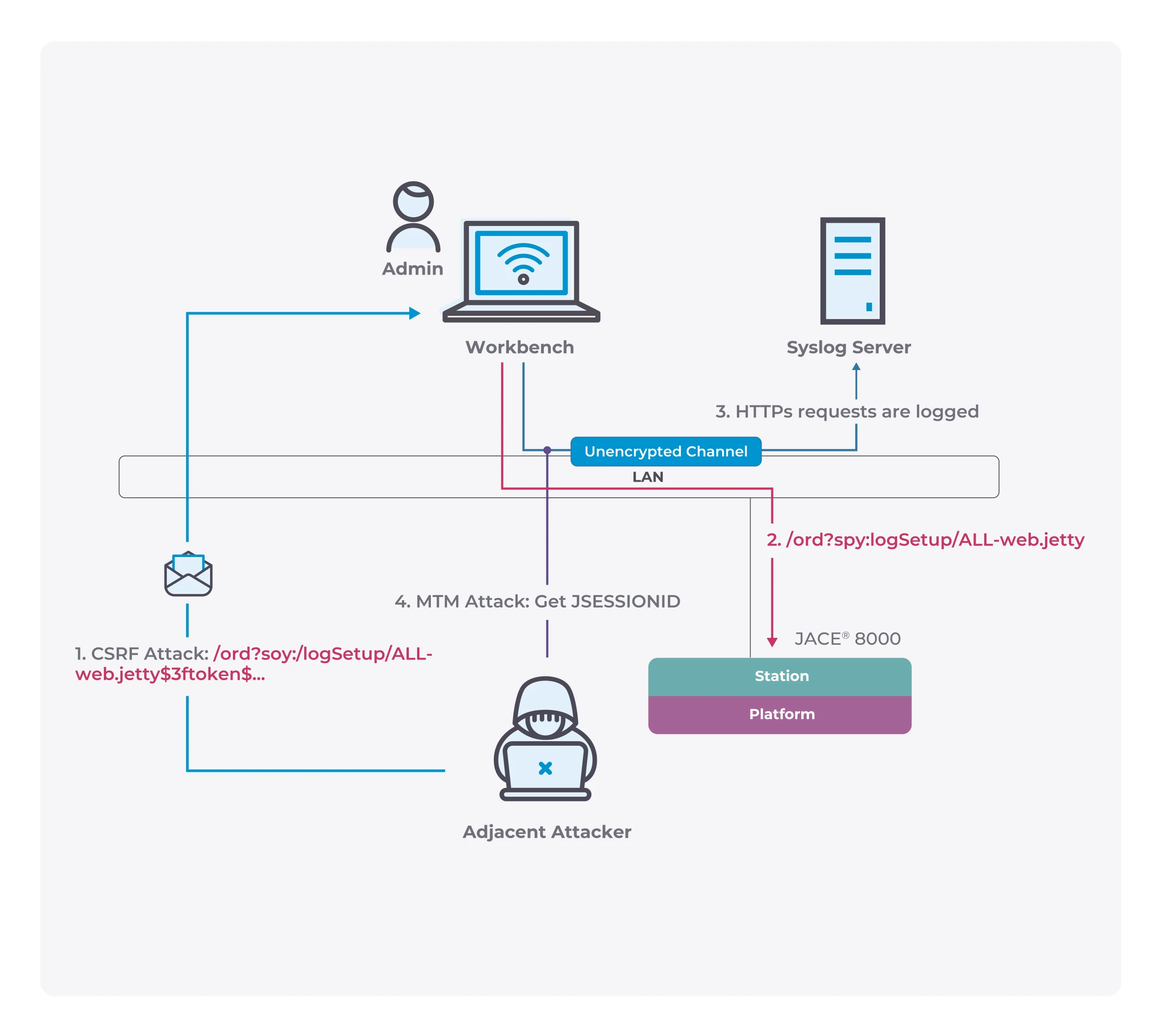Unlocking the Magic of Face Swapping with PicsTrick Face Swap
PicsTrick Face Swap is an innovative AI tool that allows users to swap faces in their images effortlessly, making content creation both exciting and straightforward. Whether you’re crafting amusing memes or experimenting with unique photo effects, PicsTrick Face Swap is here to help. Follow this comprehensive guide to make the most of this powerful tool and enjoy the benefits of an AI face swap free experience.
How to Use PicsTrick Face Swap Online Tool
Step 1: Log In
To get started, visit the PicsTrick Face Swap official website and sign up for an account. Provide your details to register, then log in using your email and password. Once logged in, you will have full access to all features and templates available on the platform.
Step 2: Uploading Images

After logging in, the next step is to upload your images. Click on the ‘Upload’ button and select the images you want to use for face swapping. PicsTrick Face Swap allows you to upload multiple images simultaneously, saving you from repetitive tasks. At this stage, you can also experiment with different backgrounds and faces to enhance your images.
Step 3: Choosing a Template

Browse through the various templates offered by PicsTrick Face Swap to find the one that best suits your needs. The platform provides a wide range of options to help you achieve the desired result. Additionally, PicsTrick Face Swap offers a customization feature, allowing you to personalize the face swap according to your preferences.
Step 4: Applying Face Swapping
Now it’s time to apply the face swap. Click on the ‘Face Swap’ button to initiate the process. The free deepfake maker will launch its algorithm, analyzing the images to perform a realistic face swap. The AI technology ensures that the final results are convincing and high-quality.
Step 5: Download and Review

Once the face swap is complete, review the images to ensure they meet your expectations. If you are satisfied with the results, click the ‘Download’ button to save the high-quality images to your device. If adjustments are needed, PicsTrick Face Swap allows you to return to the processing steps and modify the settings as necessary.
Step 6: Compressing Images (Optional)
To save storage space, you can use the free image compressor provided by PicsTrick Face Swap. This tool compresses the face-swapped photos without compromising image quality, ensuring you have more room for your creative projects.
Conclusion
Start your creative journey with PicsTrick Face Swap, where you can explore a free face swap online and unleash your imagination. Whether for fun or serious projects, this tool makes face swapping simple and effective.