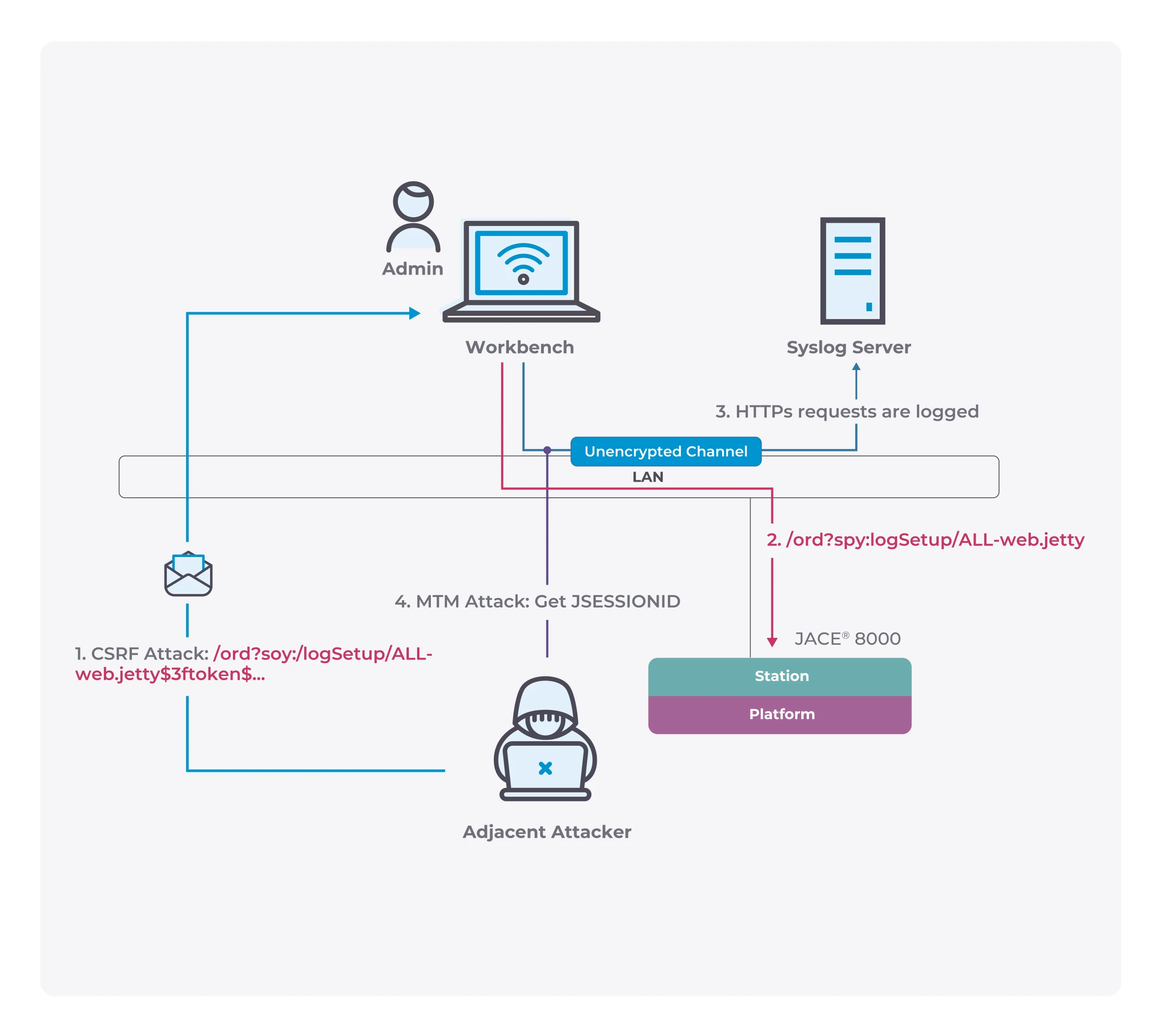Things You Need To Know About WinRAR Files

Image: Pexels
In your daily activities, you are more likely to encounter a ZIP file rather than a RAR file. Both are excellent in terms of file compression. But the RAR format has numerous benefits over ZIP files, providing everything from a better level of compression to full support for the recovery of errors. But if you don’t know how to access RAR files, this is not ideal.
RAR files are considered compressed files, which the WinRAR archiver creates. While dealing with large file collections, RAR files can be separated into multi-volume repositories, including Zip files. You can unpack only the specific folders that you need, instead of the whole file.
WinRAR file features
In order to help you manage your compressed archives, files, and folders, WinRAR serves as a powerful and flexible software compression tool with a range of optimized additional features.
WinRAR promotes all commonly used compression formats such as RAR, ZIP, ZIPX, WinZip, CAB, ARJ, LZ, LZH, ACE, TAR, GZip, UUE, ISO, BZIP2, Z, GZ, ZIPX, JAR, 7Z, Z and 001. It is suitable for multimedia files since it identifies and chooses the right compression form instantly. The special compression algorithm compresses video files and other media file classes well.
WinRAR lets you conveniently divide files into different volumes, allowing you to save them on multiple disks, or send large files in multiple parts. It is designed for data transmission over the internet. WinRAR is completely compliant with Windows 10 and older versions of Windows.
WinRAR advantages
WinRAR was ahead of its time in terms of compression utilities. It supports ZIP and RAR archives in full and can unpack CAB, ARJ, LZ, LZH, TAR, GZ, ZIPX, ACE, UUE, BZ2, JAR, ISO, 7Z, Z, 001 files.
WinRAR uses the full graphical user interface (GUI) powered by the mouse and screen, as well as a wider interface with a command line. Once you acquire the WinRAR license, you will have access to the full program and everything is included so there is no need to buy add-ons to build self-extracting data.
WinRAR gives you the advantage of enterprise archive security encryption using AES (Advanced Encryption Standard) through a 256-bit card. It also has an unlimited number of backup files for practical reasons. WinRAR also involves shareware so you can try it for free up to 40 days before you buy your business license. Various WinRAR licenses can be combined in most of the systems available such as Linux, Mac, and Windows and are valid for all languages.
Opening RAR files in MAC
There are also ways to open RAR files efficiently in macOS so you can access your files on any machine. Through free applications like The Unarchiver, you can open RAR files on Mac. In opening the file, the program turns the RAR package into a folder, enabling you to acquire all the files that have been decompressed.
Here are the steps on how to open a RAR file using the Unarchiver application on Mac:
● Proceed to the App Store and download The Unarchiver application.
● After downloading, the application will ask you to open it. A screen appears where you can choose the file types you want to be opened through The Unarchiver.
● Click the Extraction tab and choose how the software will deal with the folder that was generated when opening a RAR file.
● The Unarchiver icon should appear on your RAR file. If not, right-click directly on the file, click Open With and select The Unarchiver.
● Double-click the .rar file. The Unarchiver will display a file window, where you can pick your RAR extraction destination folder.
● After choosing the location of your folder, press the Extract button at the lower right side of the browser.
● Your RAR file is now in a folder, and the files that have been compressed into the RAR should be accessible to you.
Upon opening your RAR file, the files inside will act just like normal files. You can transfer them to other folders, copy, and delete them, if you have the appropriate software.