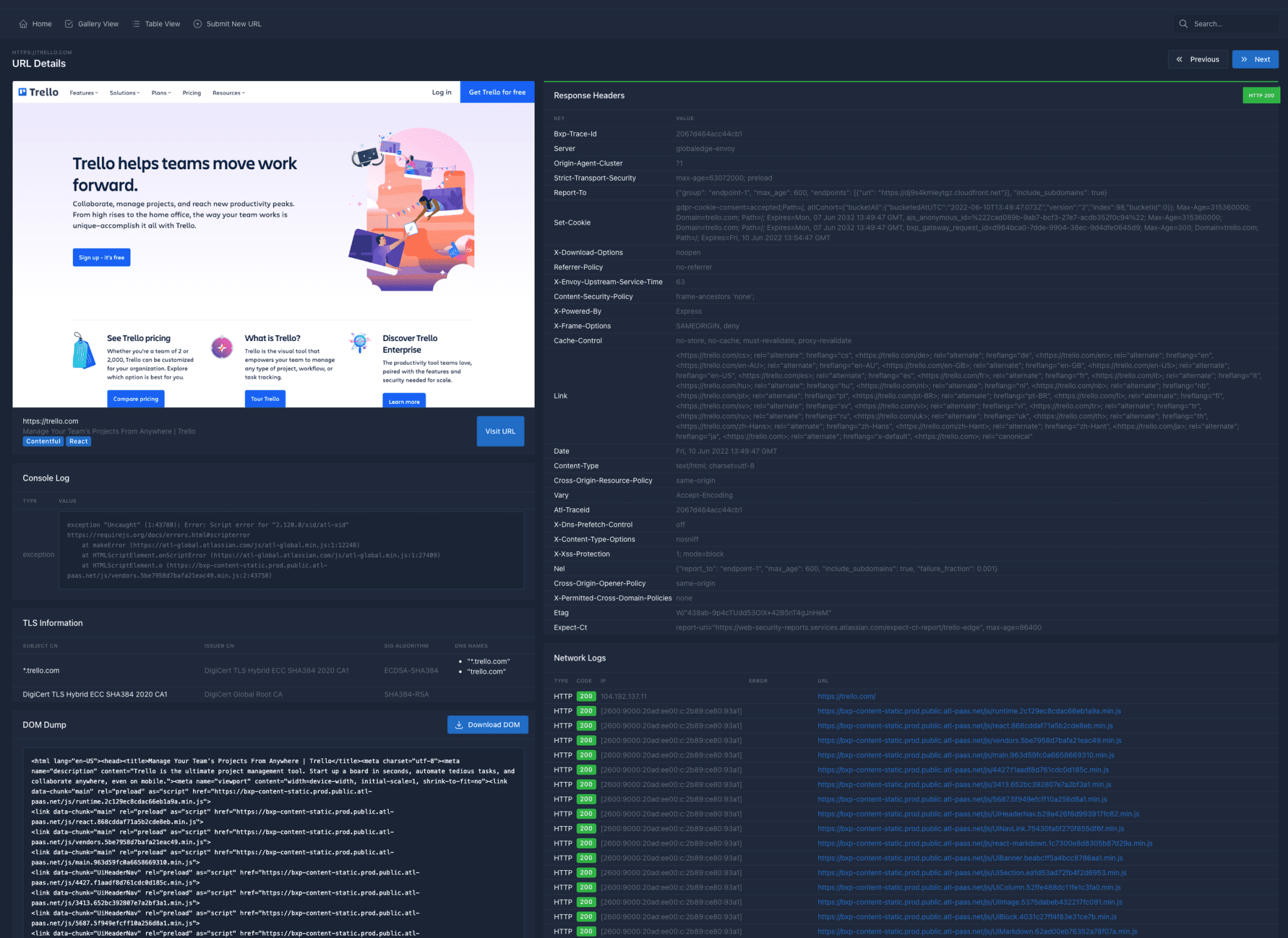Steam Deck will have Dynamic Cloud Sync feature
Just as Steam Deck is about to be officially released, Valve announced a new feature that can be applied to Steam Deck, which is Dynamic Cloud Sync. This feature allows players to resume playing the same game on Steam Deck on a computer that has Steam, even if Steam Deck is sleeping.
With Dynamic Cloud Sync, Steam will automatically upload all modified save game data to the cloud prior to the device entering sleep mode. Users can then resume their game on any PC, laptop or other device. Steam will also automatically download any save game changes when users return to their Steam Deck and wake up the device.
If the dynamic cloud synchronization function can do the above operations as officially advertised by Valve, then this function will be very convenient for players. After all, switching from Steam Deck to PC is seamless, and players don’t need to worry about forgetting to manually upload their saves. However, Valve also said that developers need to manually enable dynamic cloud sync in the game, so there may not be many games that support this new feature in the early days of Steam Deck. Of course, the most important thing is that players need to be connected to the Internet to use dynamic cloud synchronization.
How to enable Dynamic Cloud SyncThis feature works as part of the same Steam Cloud system most games already use for cloud saves. There are three steps.
- Your game needs to integrate the Dynamic Cloud Save APIs. That way, it can handle the cloud-managed files changing during a game session, and indicate to Steam when files are modified. The new APIs make this relatively straightforward, and you can get a more detailed rundown here: https://partner.steamgames.com/doc/features/cloud#dynamic_cloud_sync
- Ship an updated build of your game including that integration.
- Turn the feature on in your Steamworks settings.
From your Steamworks settings page for a given product, hover over the Applications tab and choose “Steam Cloud.” Just check the box to “Enable Steam Cloud sync on system suspend and resume.”
If the game does not have dynamic cloud synchronization enabled, Steam will continue to track the player’s progress on the Steam Deck. But if the player pauses the game while the game is running puts the Steam Deck to sleep, and then runs the same game on another computer, then Steam will pop up a prompt to remind players to close the game on the Steam Deck, or play without the latest save.