Microsoft provides a temporary solution for Windows ChkDsk BSOD problem
Yesterday, we mentioned that German site BornCity found that after installing the December cumulative update, the Windows 10 ChkDsk disk scan and repair tool would trigger a BSOD bug.
After many tests, it can be found that the blue screen of death will be triggered when it is used to scan and repair the solid-state drive. Even the test in a virtual machine can also reproduce the problem.
It is worth noting that the most serious case of this problem may also cause file system damage, which in turn may cause the system to fail to start normally and cause cycle crashes.
After media reports, Microsoft released a support document last night to confirm the existence of this problem. Currently, Microsoft has provided temporary solutions to help users recover.
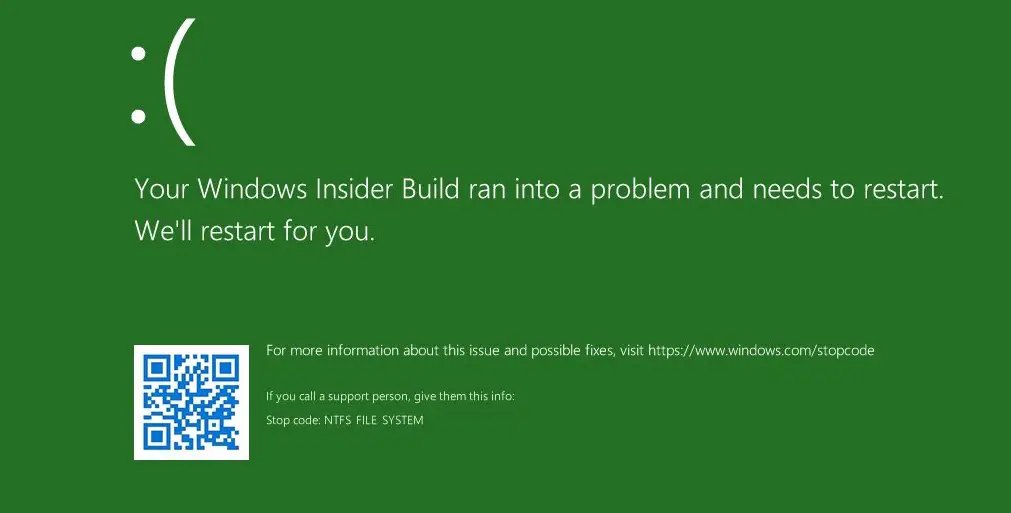
In view of the fact that this problem may have a serious negative impact on the computer, Microsoft has decided to automatically prevent the scanning tool from performing related operations through server-side updates.
Microsoft said that it may take up to 24 hours for new server updates to be propagated to all computers. Restarting the system will help get back-end updates faster.
For enterprise-managed computers that have installed this cumulative update with the problem, you can temporarily disable this tool by installing and configuring a special group policy.
If the enterprise hosting computer needs it, you can click here to download the special rollback group policy (Rollback 201219202001.msi) that Microsoft just developed.
To mitigate this issue on devices which have already encountered this issue and are unable to start up, use the following steps:
- The device should automatically start up into the Recovery Console after failing to start up a few times.
- Select Advanced options.
- Select Command Prompt from the list of actions.
- Once Command Prompt opens, type: chkdsk /f
- Allow chkdsk to complete the scan, this can take a little while. Once it has completed, type: exit
- The device should now start up as expected. If it restarts into Recovery Console, select Exit and continue to Windows 10.
Note After completing these steps, the device might automatically run chkdsk again on restart. It should start up as expected once it has completed.





