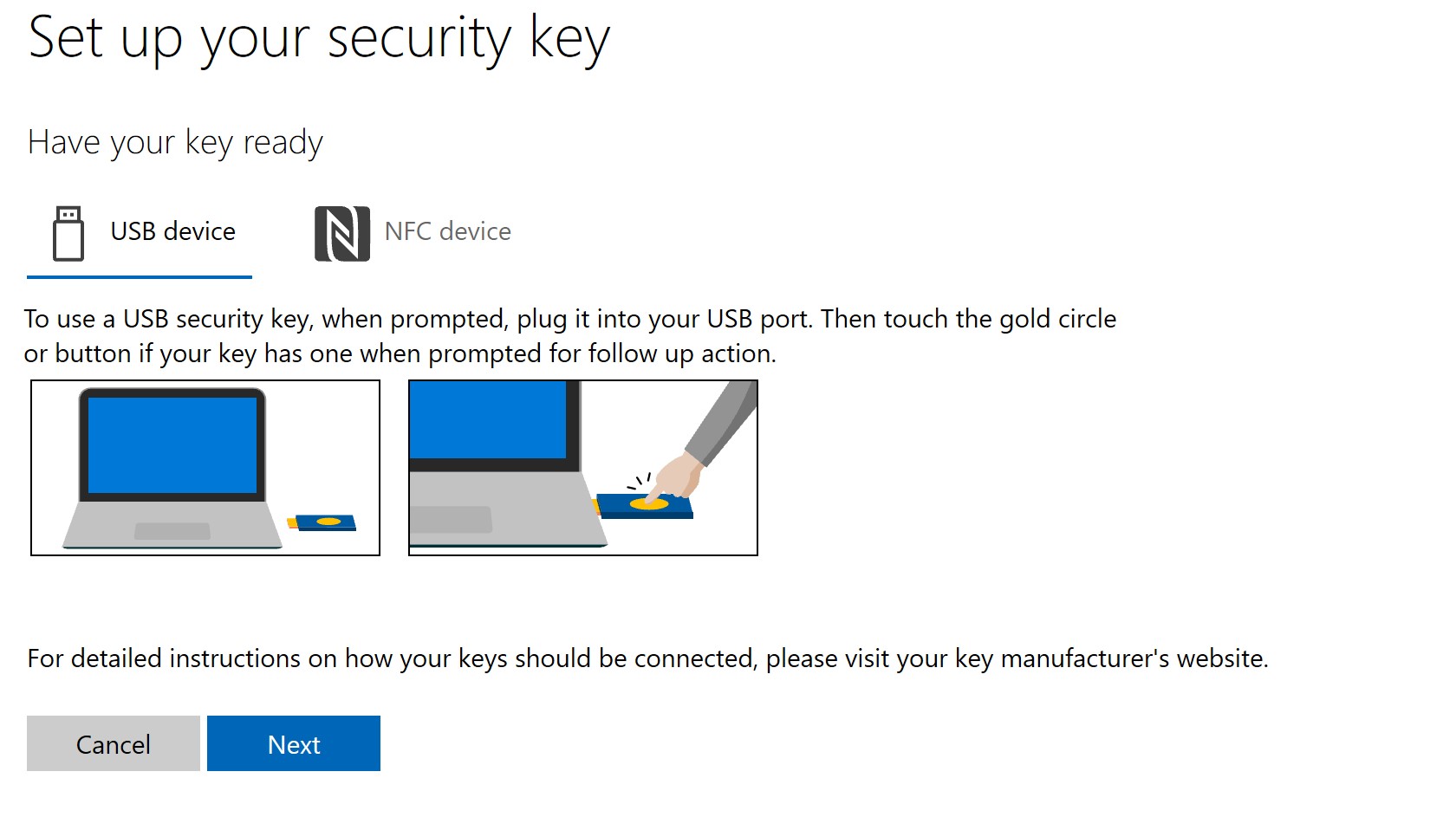Microsoft accounts now support physical security keys
Microsoft has just announced an adjustment to the online account’s security policy to support login verification on Windows 10 via physical security key or biometrics.
The physical security key is mainly based on physical security keys made by FIDO2, such as YubiKey and Google’s previously launched Titan Security Key.
Biometric verification mainly includes face recognition and fingerprint recognition supported by WindowsHello. These verifications can be used to log in to Microsoft accounts instead of passwords.
The physical key or biometric authentication of Microsoft online accounts only supports Windows 10 Version 1809 and above and EDGE browsers.
Face/fingerprint recognition via Windows Hello only supports EDGE browsers because other browsers currently cannot call Windows Hello.
Here are the steps to open an entity security key or biometric
- Click here to use the account and password to log in to the Microsoft online account. After logging in, click on the My Microsoft account. On Security Option, click “Update your security info”, then click “more security options”.
- Take the physical security key as an example: After entering the setup page, select the USB type or the NFC type, and then follow the guidance of the page to perform pairing verification.

- After the setup is complete, log out of your Microsoft online account and refresh the page to log in to see the verification options.