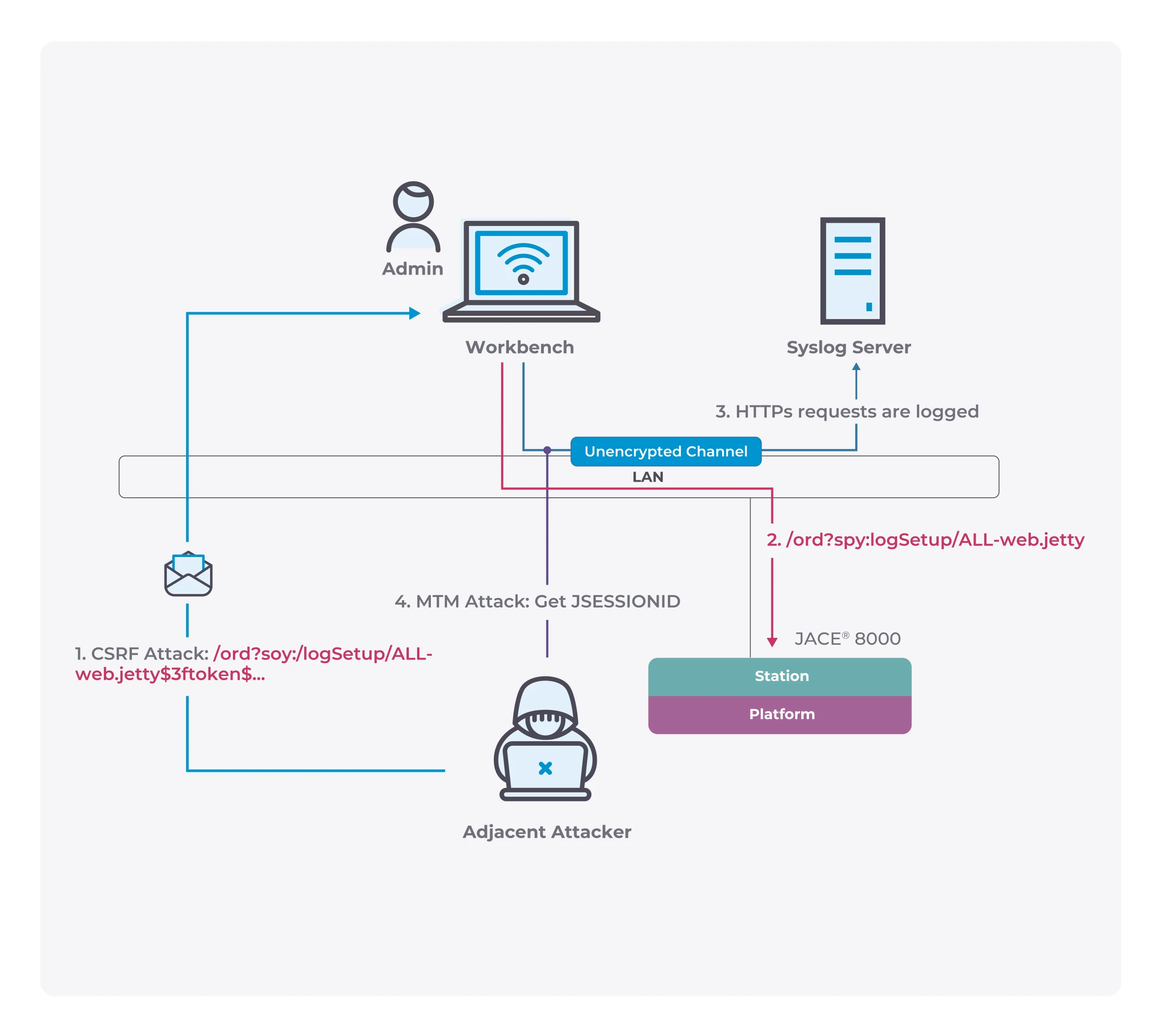Introducing Microsoft Playwright: The Latest Cross-Browser Web Automation Tool
One of the most tedious things about web development is running a test execution. Well, not anymore! Microsoft has released the latest tool for web automation — the Playwright.
Microsoft Playwright is an impressive addition to the world of web automation. This automation tool enables reliable, independent tests with speed and precision.
Get an overview of what Playwright is and how you can start using it in your projects in this article. You’ll also learn about its features and how it can help your development process.
Microsoft Playwright as an Automation Tool
Microsoft Playwright is an internal Microsoft tool open-sourced in 2019. Many consider it a powerful automation tool because it can automate various web browsers such as Chromium, WebKit, and Firefox.
Aside from that, Playwright delivers faster automation by using many processes to parallelize work. It optimizes network management to cut latency.
It also employs techniques like caching and columnar layout to improve performance. By using them, Playwright provides speeds ten times faster than other tools.
Since it uses real browsers and devices, Playwright simulates more accurate user interactions. It gives more precise test results and more reliable automation.
Also, it is open source and an easy-to-use tool to generate tests.
Microsoft Playwright also provides a high-level API to automate basic tasks, like clicking buttons. It also automates complex workflows, such as end-to-end testing and web scraping.
As a result, Playwright is more capable of automation than other tools like Selenium.
Microsoft Playwright Features
By aligning with various modern browsers architecture, Playwright provides several features, including:
Configure Test Retry Strategy
If you’ve ever struggled with flaky tests, you know how frustrating it can be.
Playwright’s configure test retry strategy feature can help as it allows you to specify the different conditions of all the tests you should retry.
Browser Context
When you open a browser, you create a browser context. It is like a user profile in a browser, complete with bookmarks, cookies, and history.
The Playwright has fast execution browser contexts that automate multiple browsers. For example, multiple users may log in on the same website and fill out forms on both accounts.
Or, you could use the browser context to automate testing on a website across multiple tabs. Thus, it lets you create test scenarios that span multiple tabs and origins.
Test Execution Screencast
You can record a video of your test execution and share it with others. It is also a great way to debug issues, as it can provide a clear view of what is happening during the test execution.
Real Browser Input Pipeline
The real browser input pipeline of Playwright is one of the most exciting aspects of the tool. It allows you to record user interactions with a browser and then replay them in real-time. Also, it is handy for testing and debugging purposes.
The real browser input pipeline feature works to:
- Hover elements
- Interact with dynamic controls
- Produce trusted events
It then records these events in a format that you can play later.
Capture Execution Trace
Playwright’s capture execution trace feature is a great way to debug your code. It allows you to see everything that happened during the execution of your code. With this feature, you can identify any errors and investigate the test failure.
The Playwright’s capture execution trace lets you know what happens during page execution. This feature can help debug or understand how a page works.
To explore execution logs, simply open the Developer Tools panel and select Execution Trace. Microsoft Playwright will automatically record the trace from that point onwards.
Save the trace to a file or view it online. The Playwright trace includes function calls, JavaScript events, and network requests.
Full Test Isolation
Isolation is one of the latest features of Playwright, and it’s helpful for test writers.
Basically, it allows you to create a new context to run your tests. This context isolates your test code, so you don’t have to worry about leaking between tests.
Test Frames
Test frames are the “states” of your application while testing. Each test frame has a different set of available functionality. Your test code can switch between them as needed.
There are four test frames:
- Loading frame. This frame is where your application loads, and no user input is possible.
- Navigation frame. This frame is where your application is idle, and the user can interact with it.
- Interaction frame. This frame is where the user interacts with your application, and no input is possible.
- Test frame. This frame is where your test code is running, and no input from the user is possible.
Final Thoughts
Microsoft Playwright is an excellent tool for automating your testing. It’s modular and integrates well with other parts of your testing stack.
Plus, it’s focused on being an automation driver, so it’s easy to use and helps you get the most out of your tests.