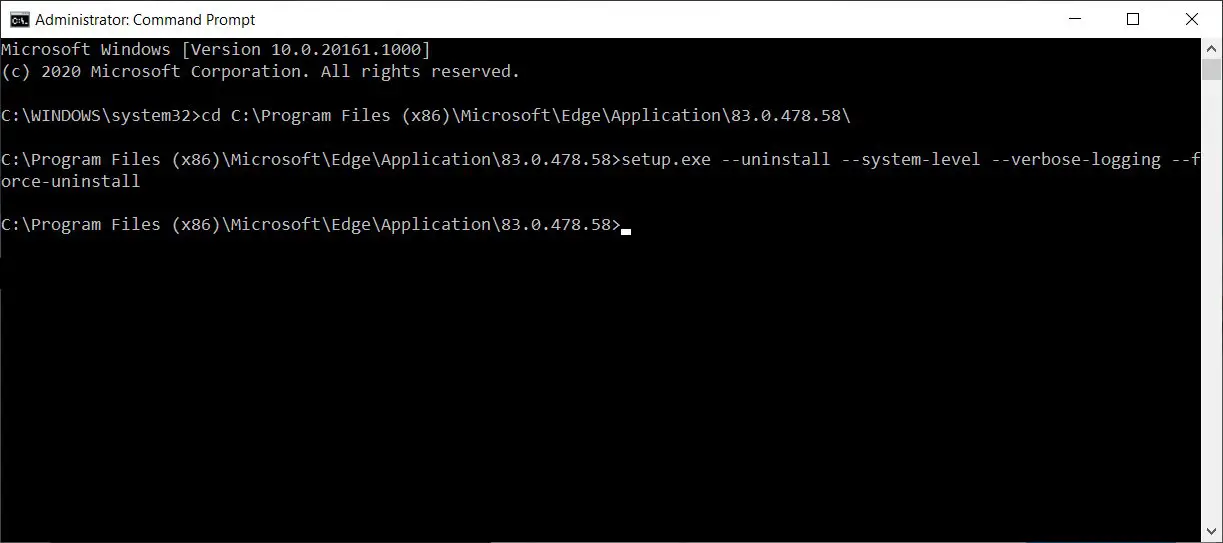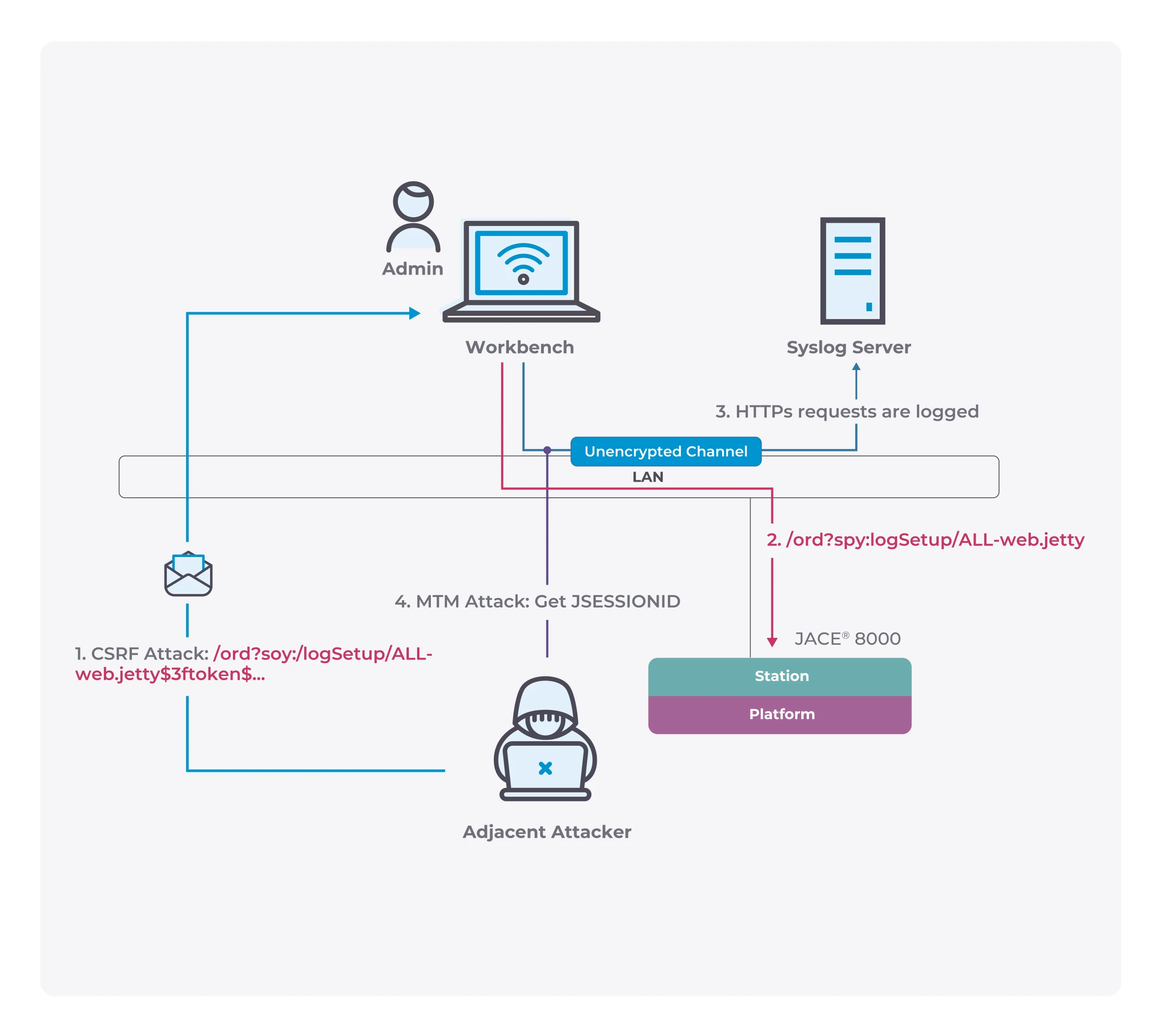How to uninstall Microsoft Edge browser installed by Microsoft via Windows Updates
Microsoft is currently pushing and installing the Microsoft Edge based on Chromium browser to users through the Windows Update service and it cannot be uninstalled.
In theory, this process is all performed automatically, so some users will suddenly see the new icon of the Microsoft Edge browser on their desktop and taskbar.
According to Microsoft’s instructions, browsers installed via push cannot be uninstalled directly through the control panel, because this is to completely replace the old browsers.
But there must be users who want to continue to use the classic version of the Microsoft Edge browser, so how can we completely uninstall the new version pushed by Microsoft?
Deskmodder.de has found a way to uninstall the new version pushed by Microsoft through the command line, and after uninstalling the system will automatically restore the classic version of the browser.
- Open the command prompt (CMD) in administrator mode, paste the following commands in sequence and press Enter:
C:\Program Files (x86)\Microsoft\Edge\Application\[version] - After the above command is executed, paste the following command and press Enter:
setup.exe –uninstall –system-level –verbose-logging –force-uninstall

If you do not wish the Edge update to install automatically again, you can manually download and install Microsoft Edge or block it from being installed via Windows Update.