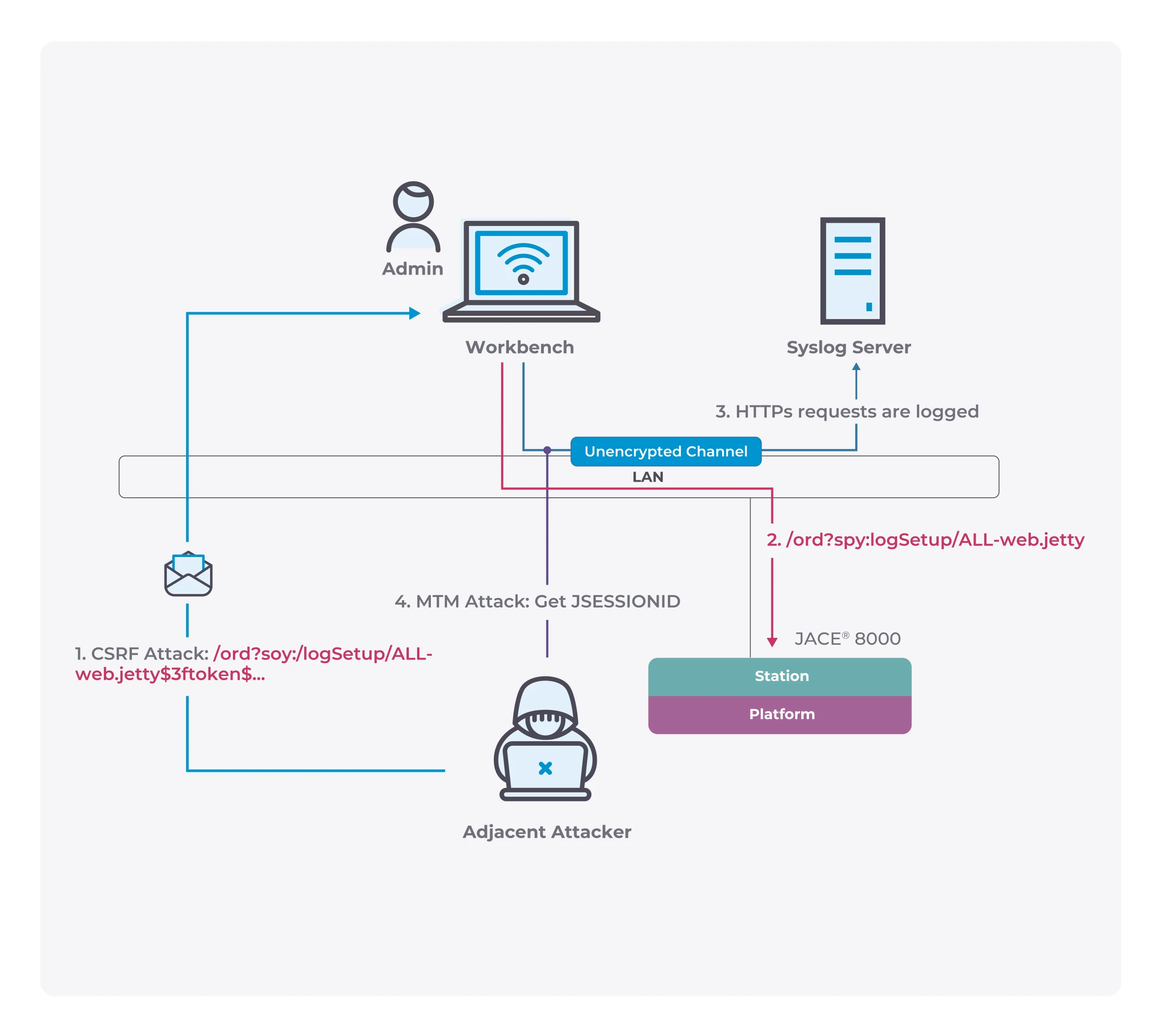How to move the Windows 11 taskbar to the top of your screen
Earlier, we mentioned that Microsoft removed the taskbar dragging function in Windows 11. That is, the taskbar can only be placed at the bottom and not on the top or left, or right.
This is quite disappointing. After all, some users have placed the taskbar on the top for many years, which helps me switch applications quickly and improve work efficiency.
Subsequently, many netizens called for collective feedback to Microsoft to restore such functions. Although Microsoft has not responded yet, there are now ways to modify it.
MajorGeek, an enthusiast, found that the taskbar position can be adjusted by modifying the registry value, but this option is extremely hidden and it is really not easy to find.

How to move the Windows 11 taskbar to the top of your screen
- Open the registry editor and go to the following path
- Computer\HKEY_CURRENT_USER\Software\Microsoft\Windows\CurrentVersion\Explorer\StuckRects3
- Modify the Binary value of the Setting and modify the fifth value in the second line to
- In the second row (00000008), look for 03. It should be the fifth row.
Place your mouse cursor before 03, and press the Delete key.
Type in 01. - After the modification, open the task manager to find the Windows Explorer, right-click and select restart