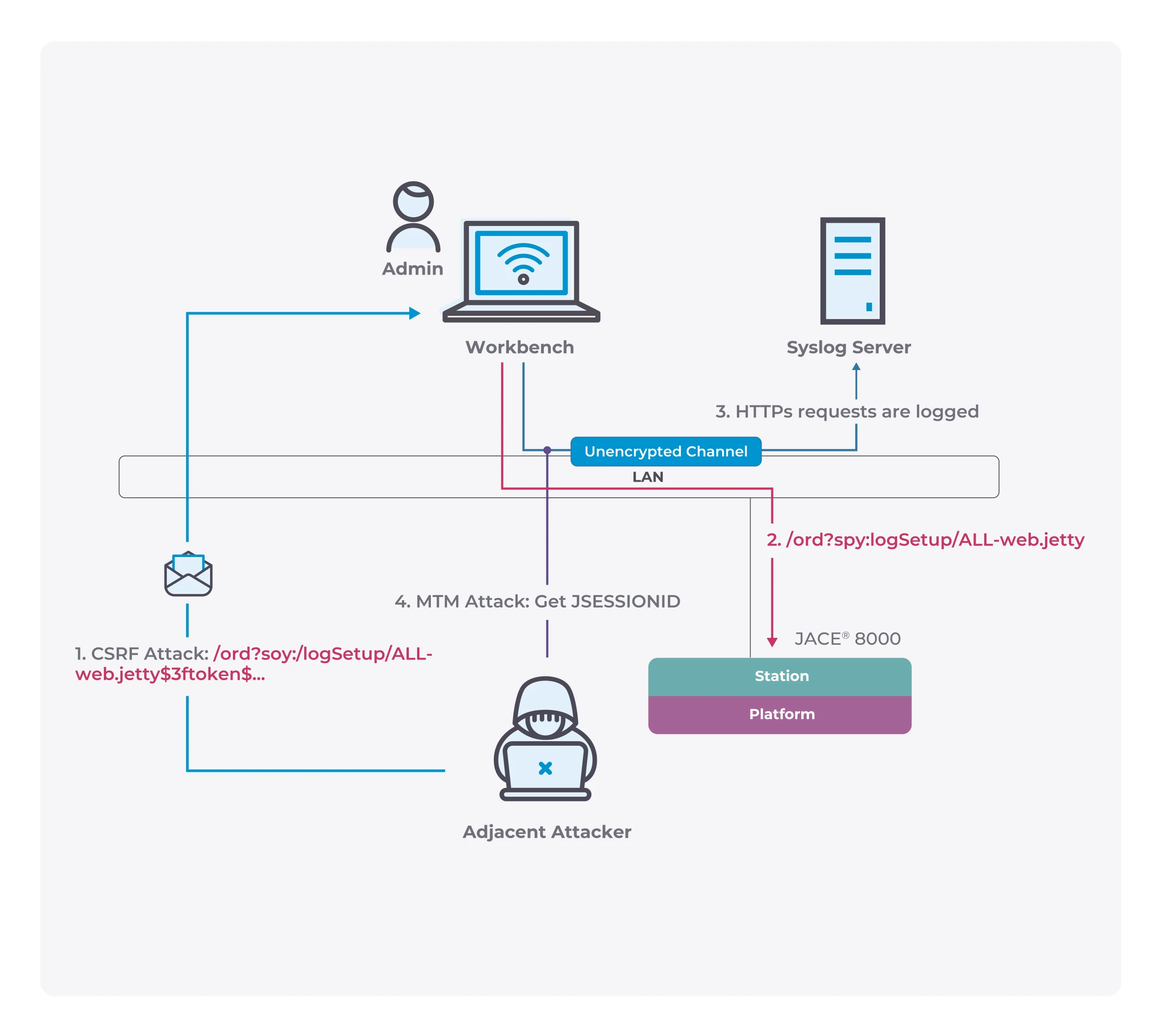How to install Windows 10 cumulative updates faster and more stable
The cumulative updates released by Microsoft every month will bring various problems. In addition to the new problems, many users have encountered problems with the cumulative update installation.
Yesterday, Microsoft officially introduced in its blog how to install Windows 10 cumulative updates faster and more stably. It is called cumulative update because these updates include previous updates. If users do not install updates for a long time, they need to install more updates.
If the user installs the update regularly every month, the system will only install the incremental part, so only the incremental part is not only faster but also more stable.

Microsoft has enabled a new update mechanism in Windows 10 v1809, which helps to significantly reduce the volume of cumulative updates and speed up the speed.
For example, the cumulative update of Windows 10 v1607 long-term support version currently has 1.5GB, while the cumulative update of Windows 10 v2004 is less than 0.5GB.
As time goes by, the cumulative update volume will become larger and the installation time will be longer and longer, so it is a wise choice to always use the latest version of Windows 10.
The new technology used in Windows 10 v1809 and subsequent versions can reduce the size of the update so that only the required parts can be downloaded to avoid wasting time.
In addition, if the user uses a solid-state drive, the cumulative update installation time will be significantly reduced, because the solid-state drive reads and writes faster and installs updates faster.
- If possible, upgrade to Windows 10, version 1809 or newer. Version 1809 offers technology improvements that reduce the size of the updates and more efficient to install. For example, the LCU of Windows 10, version 1607 was 1.2GB in size on year after RTM while the LCU in version 1809 was 310MB (0.3GB) one year after RTM.
- Hardware optimizations:
- Run Windows and the update process on fast SSD drives (ensure the Windows partition is on the SSD) instead of HDD by placing the Windows drive in the SSD. During internal testing, we’ve seen up to a 6x install time reduction from SSD vs HDD.
- For systems with SSD (faster than 3k IOPS), CPU clock speed is the bottleneck and CPU upgrades can make a difference.
- Antivirus (or any file system filter driver): Ensure you are only running a single antivirus or file system filter driver. Running both a 3rd party antivirus and Microsoft Defender can slow down the update process. Server 2016 enables Defender by default, so if you install another antivirus program, remember to disable Defender. The fltmc.exe command is a useful defrag tool to see the running set of filter drivers. You can also check out virus scanning recommendations for Enterprise computers that are running currently supported version… to learn which files to exclude in virus scanning tools.
- Validate that your environment is ready to apply updates by checking out the Cluster-Aware Updating requirements and best practices.