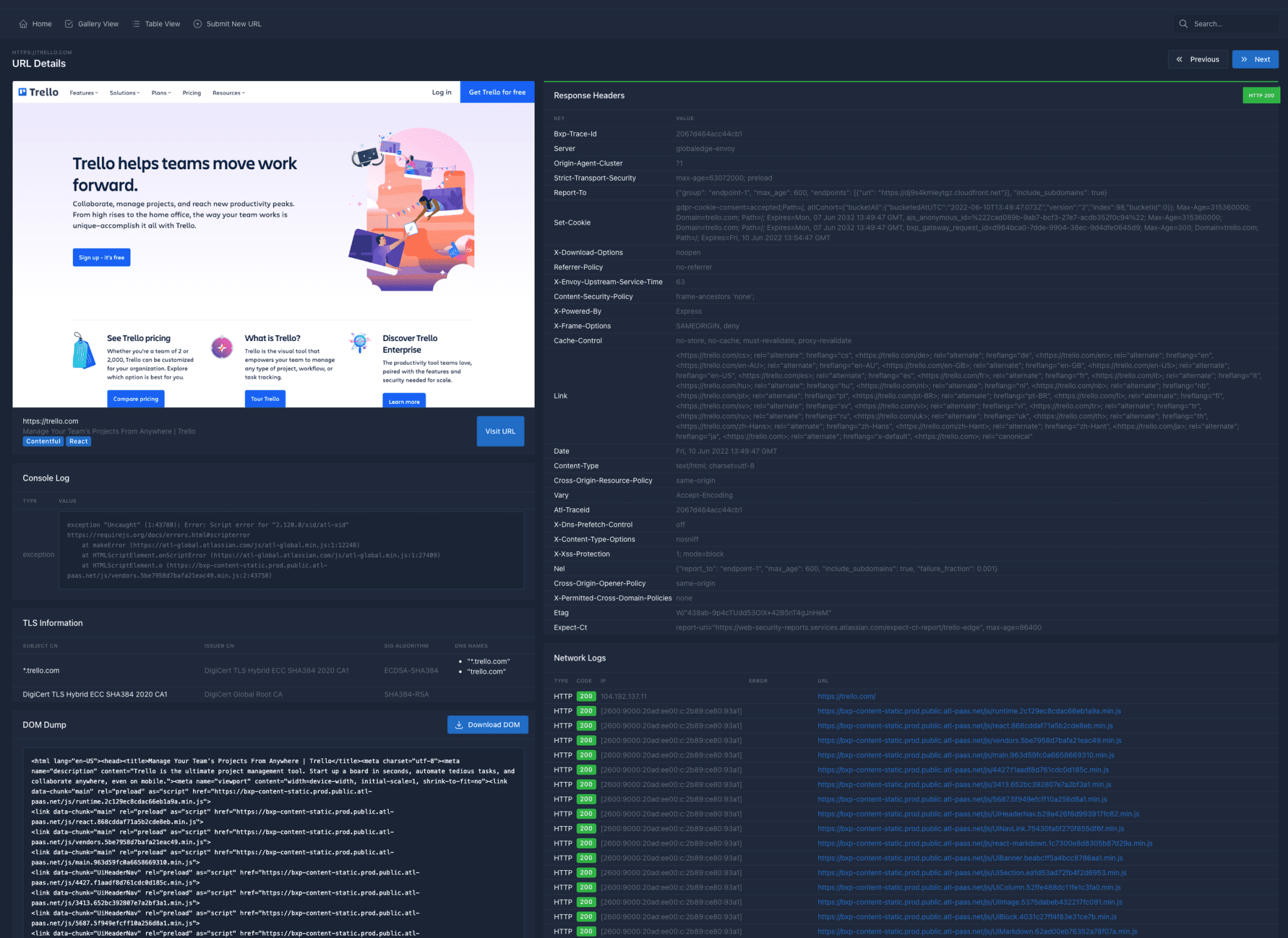How to add Microsoft Store for Windows 10 LTSC 2021
The Windows 10 LTSC does not come with the Microsoft Store. This is not because the system does not support it but Microsoft deleted these non-essential components during production.
So if you want to regain the support of the Microsoft Store, it is very simple. You only need to download the installation package of the Microsoft Store and related components and deploy it manually.
I have tested the installation of the store on Windows 10 LTSC 2021, and software such as Windows Terminal can also be installed normally when downloaded through the store.
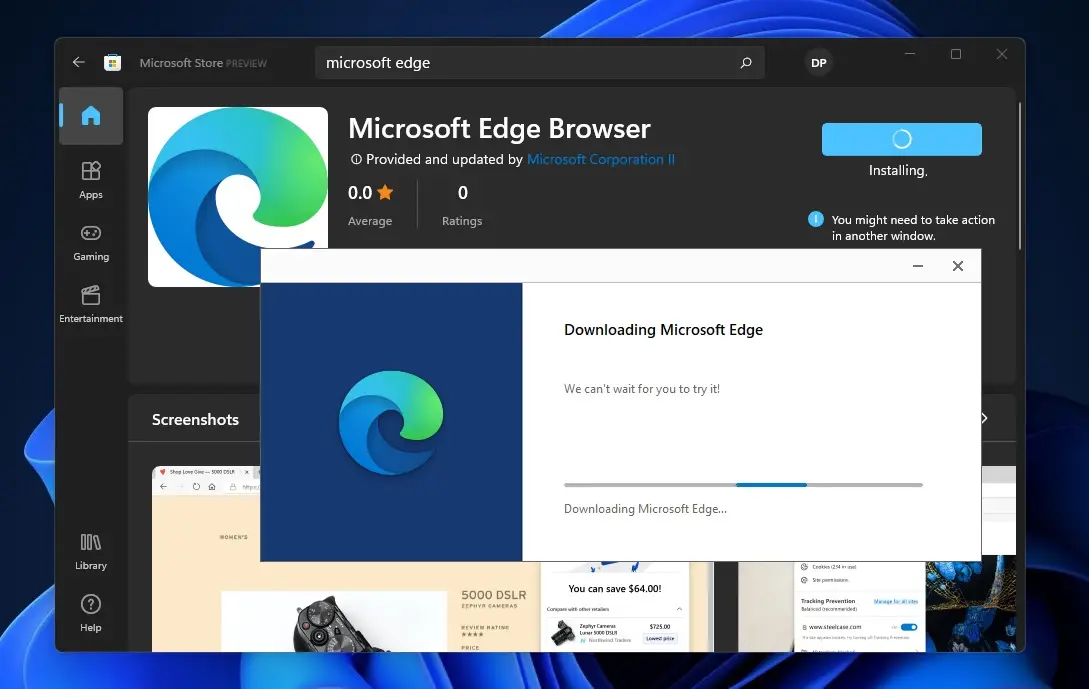
In Github, developers have long written scripts to add Microsoft Store and Terminal application for Windows 10 LTSC 2021, so the operation method is very simple and users who need it can try it.
After downloading, fully decompress it to any path, find Add-store.cmd in the folder after decompression, right-click the file and choose to open it in administrator mode.
Then wait for a while and wait for the script to automatically complete the deployment of various installation packages. During this period, if there is no progress for a long time, press Enter several times and it should be installed.
After the installation is complete, find the Microsoft Store in the start menu, then open the store and search for any application to download and install for testing. If you can install it, it means everything is normal.