5 Effective Tools to Get into a Locked Windows 10 Computer
Are you locked out of your computer because you forgot Windows 10 login password? Well, this is really a miserable situation as it seems like there is no other solution than performing a clean installing of your computer.
This is a common problem that various Windows 10 users are found struggling with and reporting on the forums thread. You can face this problem due to many different reasons like you are using the particular account less frequent, or might be you are having too many accounts on the same computer.
So, if you are the one also struggling with this kind of issue, then this article is good for you. Here check out five effective ways to unlock a Windows 10 computer when the password is lost or forgotten.
PassGeeker for Windows
PassGeeker for Windows is one of the best tool for resetting Windows 10 password without losing your data. This is capable for creating Windows reset disk on secondary computer. Despite this, there are other features as well that make it one of the most powerful and reliable tool and stand it apart from the competitors.
Key Features of PassGeeker for Windows:
- Remove Windows password easily by setting the password to blank.
- Reset Windows password by erasing the old password from locked account and creating a new password.
- Delete user account from Windows partition.
- Add new user account for login.
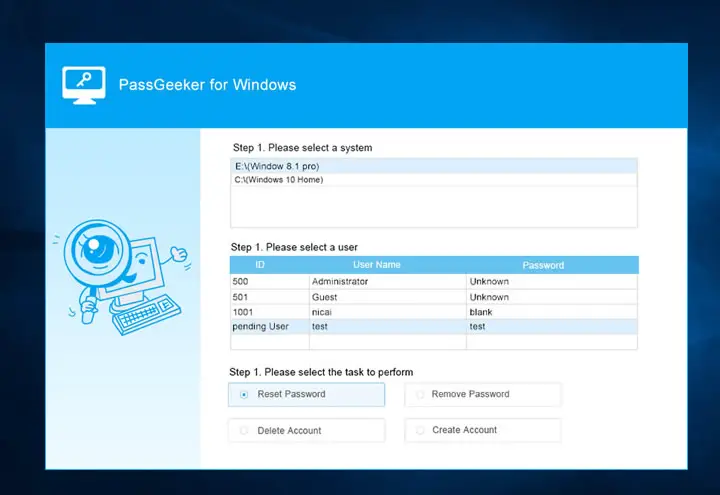 Below is the complete tutorial for resetting Windows 10 password using PassGeeker for Windows.
Below is the complete tutorial for resetting Windows 10 password using PassGeeker for Windows.
You have to find or borrow another PC because you can not get into the locked computer. Now, download PassGeeker for Windows from Passgeeker.com and install it on that PC. After that, insert the USB drive into the computer and click “Burn” button to create a password reset disk.
Eject the USB from the PC and insert it into locked Windows 10 computer. Now restart the locked PC and set the computer booting from USB in Boot Menu. You can also do this in BIOS settings.
PassGeeker for Windows will be loaded on the screen. The current OS and user accounts are listed as well. Select the locked user account and click “Reset Password” button to set a new password for login. Now eject the USB and reboot again. Next time, the computer will go to Windows 10 desktop automatically.
This is one of the fastest ways to unlock a Windows 10 computer without losing any data. And it has no risk at all because all the operations are done in a visual interface. It is highly recommended for users who
Ophcrack Windows Password Recovery
Ophcrack is another great tool and also highly used by the users for recovering Windows password. This is easy to use, even a novice users can use it without any hassle.
It is an effective tool and won’t require the user to log in to Windows for recovering the password. To reset Windows 10 password all you need t download the ISO image an after that mount it on bootable media this will the automatically recover password as the PC is booted.
As said above Ophcrack utilizes a unique method for resetting the password on Windows. So, follow the below given steps to use.
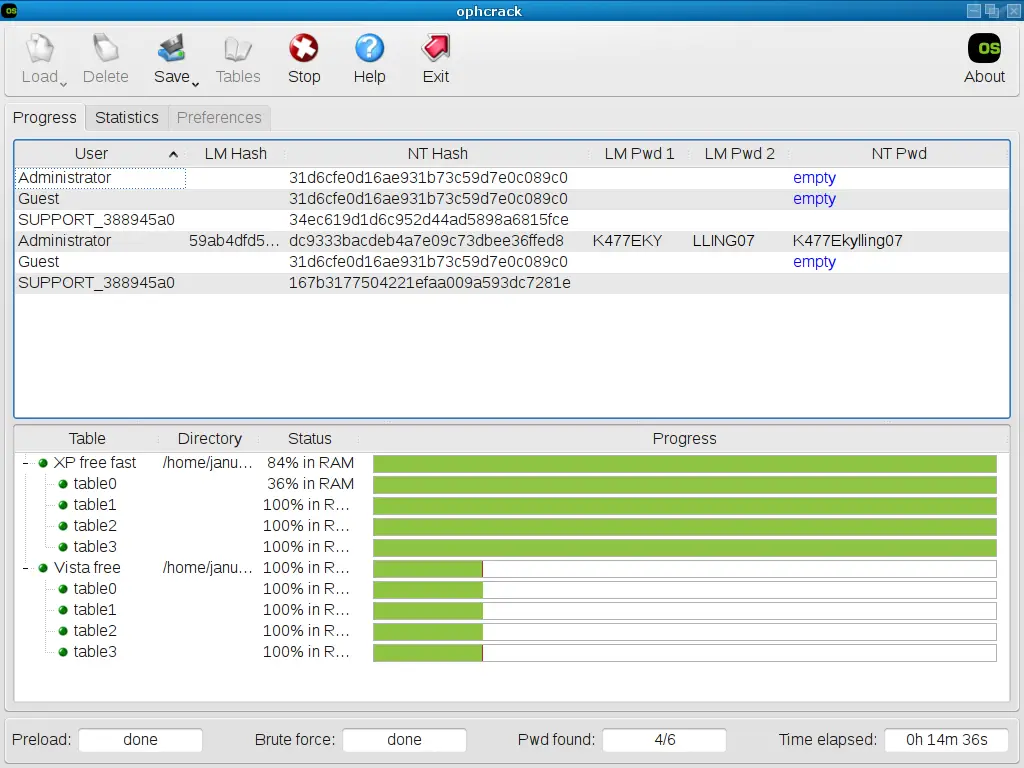
First, visit the Ophcrack official website and download the ISO image file. Next as the file is downloaded, burn the ISO file into a CD/DVD or on a flash drive. After that, insert the flash drive into the locked computer and restart.
As you are using a bootable disk, you can see Ophcrack is loaded automatically. Now on the Ophcrack interface there are 4 options, from here choose “Ophcrack Graphic Mode-Automatic” and press Enter. Ophcrack start performing cracking password automatically.
When the password is recovered, restart your computer and utilize the recovered password for unlocking Windows OS.
Offline NT Password & Registry Editor
Offline NT Password & Registry Editor is another best free tool to reset Windows password. This is just like Ophcrack tool and very effective. All you need to download the ISO file and mount it to bootable media after that plug it in your PC and the process begins.

Well, this is a unique tool that won’t recover the lost Windows 10 password but erases it completely and allow you to set up new password easily.
However this is bit complicated for the average users as it needs some command line work to use it. And if you handle this Windows 10 password recovery tool then this is one of the best free password reset tool for Windows 10.
LCP Password Cracker
This is also a free Windows 10 password recovery tool, but unlike the above mentioned tools this is bit different. The LCP tool requires the access to user account on the computer for resetting the password. And if you won’t have access to your user account then this tool is of no use.
Well the tool includes the three steps to crack the password:
- Dictionary attack
- Brute force attack
- Or hybrid dictionary/brute force attack.
Well every step holds its own advantages, but requires basic knowledge to perform any of the above steps.

Lazesoft Recover My Password Home
This is also an effective tool to reset the Windows 10 password. Well this is also bit unique as you need to select the operating system you are looking to crack the password.
Also require whether you are using 32-bit or 64-bit and the Windows version to reset the password. This free tool has two functions as you booted to Lazesoft Recover My Password Home, you have the option to reset Windows password or else locate the product key.
It is easy to use once you install the tool on your system it allow creating the bootable USB drive or CD or export the ISO file to your system and utilize any bootable media maker as per your choice.
 Bonus Tip – Reset Windows 10 Password with Command Prompt
Bonus Tip – Reset Windows 10 Password with Command Prompt
You can reset the Windows 10 password using the command prompt; this is the safe solution for the Windows users. Make sure to follow the steps given carefully to avoid further mistake.
Follow the steps given to do so:
Set up the Windows 10 installation disc you got with your computer or laptop when you purchased it. Make sure to use the same installation disc for booting the locked computer. Also change the boot order in BIOS for taking USB or DVD as the main concern.
Now in the Windows setup menu > set up the language> time format> keyboard > click Next to continue. Then click on Troubleshoot option > and start cmd in advanced mode > or press Shift+F10 key for opening the command prompt.
Paste the below given commands and hit Enter after each
- move d:\windows\system32\utilman.exe d:\windows\system32\utilman.exe.bak
- copy d:\windows\system32\cmd.exe d:\windows\system32\utilman.exe
Lastly close the command prompt > Continue for restarting the locked Windows 10 computer.
And as it goes to sign in page > press Win + U key to open the Command Prompt again and type the below given commands.
- net user <username> <new_password>
Close the command prompt and reboot your computer. Now, you can use the new password for login.
Conclusion:
There is no need to factory reset or reinstall Windows 10 when you forgot Windows 10 password. The above tools can be a great help to reset or recover Windows 10 password. Most importantly, they are all safe and no data is damaged or broken during the process. You can go with any of tools as you like within this post. However, PassGeeker for Windows is the easiest one to get started.
In the realm of cybersecurity solutions for businesses leveraging Windows 10, Active Directory management (AD) and passwordless authentication surface as paramount elements. The Microsoft-derived technology, AD, functions as a linchpin in the orchestration and safeguarding of user accessibility. It serves as a navigational compass in the intricate labyrinth of an organization’s IT infrastructure, encompassing user accounts and permissions for data access. By centralizing control over access, it streamlines the administration of users while bolstering security measures.
Simultaneously, passwordless authentication, endorsed by Windows 10, offers an escape hatch from the vulnerabilities inherent in password-dependent authentication. Frequent culprits such as phishing attempts and the habitual recycling of passwords are successfully circumvented.
When it comes to establishments relying on Microsoft’s infrastructure, Identity governance and administration (IGA) emerges as a potent antidote against lurking security hazards. IGA, a policy-driven centralized conductor for user identity management and access control, empowers organizations to adhere to the ‘who, what, and when’ principle.
 Bonus Tip – Reset Windows 10 Password with Command Prompt
Bonus Tip – Reset Windows 10 Password with Command Prompt




