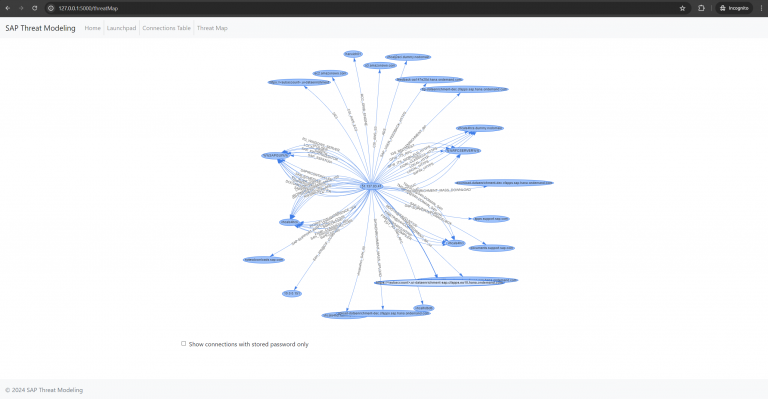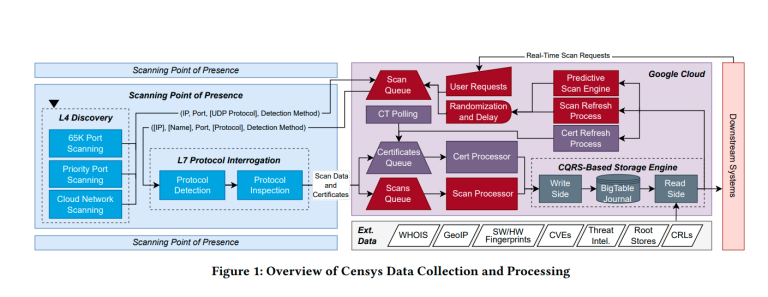Microsoft has released the preview cumulative update KB5062660 for Windows 11 version 24H2, introducing 29 new features and enhancements. As part of the traditional end-of-month optional update cycle, this release does not include security fixes but allows users to test upcoming features ahead of their official rollout on Patch Tuesday. The update can be installed manually via Windows Update or by downloading the package from the Microsoft Update Catalog. After installation, the system is updated to build 26100.4770.
A major highlight of this update is the Windows Resiliency Initiative, aimed at improving system resilience, self-recovery, and stability. As part of this initiative, Microsoft has introduced a new feature called Quick Machine Recovery, which automatically detects critical failures and initiates recovery via the Windows Recovery Environment (WinRE). In cases of major issues—such as boot failures—the system enters WinRE, connects to the internet, and fetches targeted fixes through Windows Update, all without user intervention. This feature is enabled by default for home users, while enterprise administrators can configure it via the Intune Settings Catalog using RemoteRemediationCSP. Settings for Quick Machine Recovery can be found under Settings → System → Recovery.
Also included is a redesigned recovery screen for unexpected restarts. Now styled in dark mode, it visually aligns with the Windows 11 design language. The interface has been streamlined, and essential technical details remain visible to facilitate quicker diagnostics.
Notably, the infamous Black Screen of Death makes a return, replacing the traditional blue screen for critical system errors. It has been reengineered as part of a unified crash reporting architecture.
The controversial Recall feature—previously limited by legal debate—is now officially available in the European Economic Area (EEA). Users in the EEA can export activity snapshots to third-party applications. Upon first activation, Recall generates a unique decryption key, shown only once, which is neither stored by Microsoft nor recoverable. Exporting data requires Windows Hello authentication and allows selection of a timeframe: the past 7 days, 30 days, or the full archive. Third parties can access this data only if they possess both the key and the file path.
Additionally, all Recall users globally can now perform a complete reset, wiping all accumulated snapshots and restoring settings to default. A new reset button is located under Settings → Privacy & Security → Recall & Snapshots.
The Click to Do feature, which enables context-sensitive actions on selected text, gains several new capabilities:
- Practice in Reading Coach: Enhances reading fluency and pronunciation. After selecting text, users can read it aloud, and the app provides feedback on errors. Requires the free Microsoft Reading Coach app from the Microsoft Store.
- Read with Immersive Reader: Displays the selected text in a distraction-free reading environment, supporting zoom, background adjustments, speech playback, syllable breakdowns, and visual grammar cues.
- Draft with Copilot in Word: Transforms selected text into a draft document using Copilot. Requires a Microsoft 365 Copilot subscription.
- Click to Do in Microsoft Teams: Selecting an email address now offers quick actions like sending a Teams message or scheduling a meeting directly.
A new AI assistant has been integrated into the Settings app. It helps users locate desired settings via natural language queries such as “how to control the PC with voice” or “the cursor is too small.” This assistant currently runs on local AI models, initially rolling out on Snapdragon-based devices, with AMD and Intel support coming later. At this stage, it functions only with the English interface language enabled.
On non-Copilot+ PCs, the Settings app now features a centrally placed search bar at the top of the window, improving navigability.
The update also addresses several technical issues:
- Fixed a bug that caused the Settings app to hang when closing a laptop lid.
- Resolved an issue where the UI froze during Wi-Fi data saves.
- Added a new Configure Start Pins policy flag, allowing Start menu pins to apply only once—users can customize their layout without risk of future resets.
Snap Layouts now include tooltips, offering tips and keyboard shortcuts when users accidentally trigger the Snap interface by dragging a window to the top of the screen or hovering over minimize/maximize buttons.
Windows Search settings have been consolidated: rather than being split across “Permissions” and “Searching Windows,” they now reside under Settings → Privacy & Security → Search, with a modern UI.
The On-Screen Keyboard introduces a Gamepad layout, optimized for controller use. It supports navigation, language switching, auto-completion, and PIN input on the lock screen.
Additional resolved issues include:
- Truncated context menus in File Explorer.
- Missing progress bars for file operations launched from third-party apps.
- Performance drops when syncing numerous SharePoint sites.
- Misplaced desktop icons post-application updates.
- Windows notifications failing to foreground the correct app (e.g., Outlook).
Together with KB5058502, the update also fixes:
- LSASS service hangs during password changes under specific audit configurations.
- File Explorer’s home page displaying only one folder (e.g., Desktop).
- ReFS issues causing memory exhaustion during large file backups.
- External GPU malfunctions over Thunderbolt in certain cases.
- Input failures using the Microsoft Changjie IME (Chinese layout).
- Bugs affecting phonetic keyboards for languages like Hindi and Marathi (introduced in KB5062553).
- System instability affecting some users after the May update.
- False Event 2042 errors in the Windows Firewall event log (Config Read Failed / More data is available).
According to Microsoft, no known issues are associated with update KB5062660 at this time. Full release notes are available in the official Microsoft bulletin.