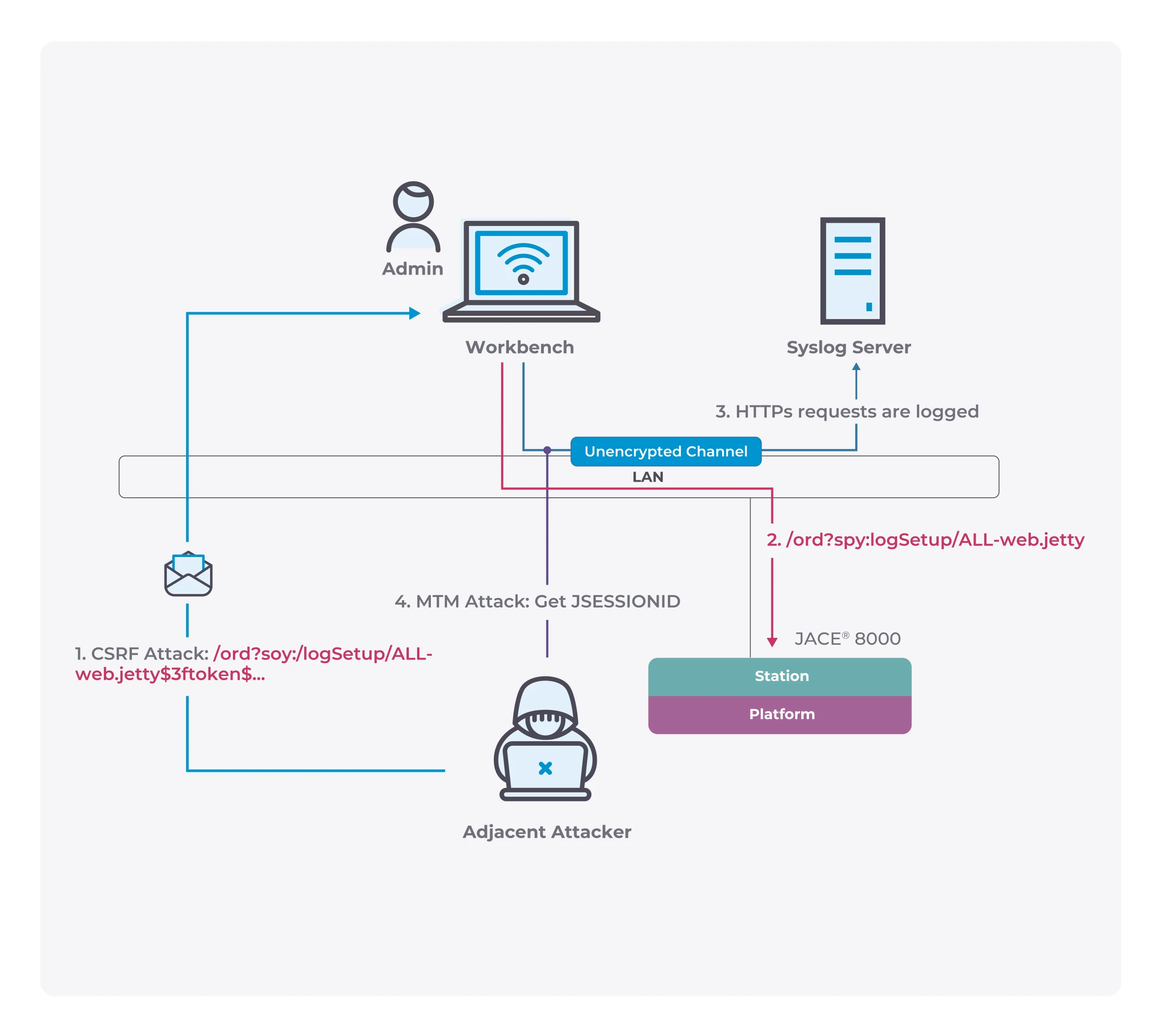Necessity: Windows 11 Backup and Restore
Windows 11 has come to the public for some time and Microsoft is attempting to encourage Windows 10 users to upgrade to this new operating system before the end of life of Windows 10 (October 14, 2025). If you are interested in this brand-new system due to its new user interface, security, and many new features & improvements, you may try to upgrade from Windows 10 to Windows 11.
In Windows 11, it is still necessary to back up your data and system. This is because system crashes often arise due to virus attacks, hard drive failure, mistaken operations, etc. and Windows 11 is not an exception. Besides, this new system is not stable enough as expected and system issues always happen.
So, to make sure data security or restore the problematic Windows to its work state in case of accidental system errors, data backup and creating a system image are recommended.
So here comes a question: what is the best backup for Windows 11? To back up your important files and create a system image flexibly and well, you can use one of the third-party best Windows 11 backup software – MiniTool ShadowMaker.
MiniTool ShadowMaker: Free Backup Software for Windows 11
What is MiniTool ShadowMaker? If you have ever used it, you are familiar with it. If not, see this overview here.

As a professional and free backup software, MiniTool ShadowMaker can be used on Windows 11/10/8/7 PCs. It is designed to help create a backup for crucial important files & folders, selected partitions, and a disk and make a system image.
If many files are generated on your PC every day, every week, or at any interval time, this Windows 11 backup software could help to back up them well. You can make full use of the Schedule feature that allows you to automatically back up data every day, every week, every month, or on an event – you need to configure the time point you want.
Besides, MiniTool ShadowMaker supports creating incremental backups and differential backups for only added or modified data. You can make some settings to manage these backups to delete some for saving disk space.
In addition, you can clone a hard drive to another hard disk for disk upgrade or disk backup via its Clone Disk feature under the Tools page. Also, file sync is supported, too. Of course, there are some other highlighted features like email notification after a backup operation, quick disaster recovery, PXE, etc.
How to Back up PC with MiniTool ShadowMaker
If you are interested in one of the best backup software for Windows 11, go to download it from the official website and then install it on your PC. Next, start a backup by following the steps below. The operation is very simple and only a few clicks are required.
Step 1: Launch MiniTool ShadowMaker in Windows 11. If you use Trial Edition, you have a 30-day free trial. To use it, click Keep Trial.
Step 2: Navigate to the Backup page and you can find this imaging software for Windows 11 backs up the system by default – system partitions are selected. Besides, a destination is also selected. Here, we recommend re-selecting a target for the system image and an external hard drive or USB flash drive is a good choice. To create a Windows 11 system image, click Back Up Now to start the system backup at once.

To keep your data safe, you can choose to back up your crucial files. Just click SOURCE > Folders and Files, open your computer to choose items you want to back up, and click OK. Then, choose a destination and start the data backup.
Something to Notice:
- To create automatic backups, you can go to the Manage page, choose a backup task, click the three dots, and tap on Edit Schedule. Then, open this feature and configure a time point based on your needs.
- To create differential or incremental backups, go to a backup task in Manage, and choose Differential or Incremental from the drop-down menu.
- You had better go to Tools and click Media Builder to create a bootable external hard drive, USB flash drive, or CD/DVD. Once Windows 11 fails to boot, you can use the bootable drive to perform the disaster recovery.
The End
MiniTool ShadowMaker is one of the best Windows 11 backup software that can back up your data and system to avoid file loss and long system downtime. Just get it and follow the given steps to create a backup for PC safeguard.