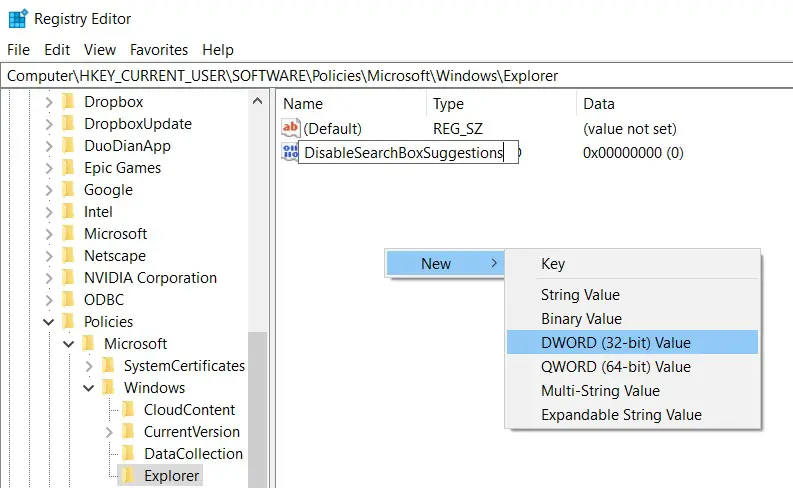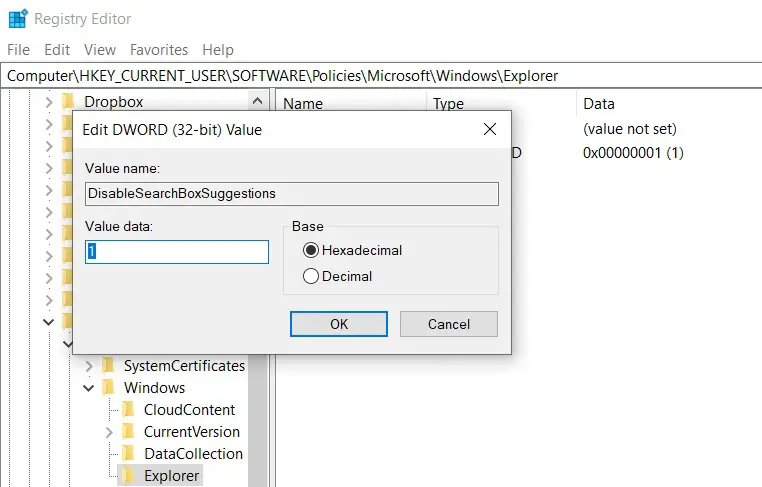Microsoft provides a new key-value to disable Bing search box on Windows 10
Microsoft previously promised that users can disable the web search function of the Windows 10 search box, but then Microsoft quietly deleted the relevant configuration options.
Disabling the web search function has different advantages. For companies, disabling web searches can prevent certain internal sensitive content from leaking to Bing Search and Microsoft.
For ordinary users, disabling web searches can help improve search speed. After all, the search box defaults to online queries, so it will slow down the efficiency of real-time local content search.
Recently, Microsoft provides a new key-value to disable search box Bing on Windows 10.
At the same time, disabling the web search function can also reduce the advertisements that appear in the search box, such as the Microsoft Edge browser advertisements that often appear in the search box.
To disable Bing integration in Windows 10, follow these steps:
- Create a backup of Registry.
- Open the Registry Editor by typing “regedit” in Windows Search.
- Press Enter.
- In the Registry Editor, navigate to the following location:
Computer\HKEY_CURRENT_USER\SOFTWARE\Policies\Microsoft\Windows\Explorer- If the Explorer folder is not available, then right-click on Windows folder and create a key with the name Explorer.
- By default, Explorer folder is empty. You need to right-click inside the right pane and create a new DWORD (32-bit) Value.
- Name the value “DisableSearchBoxSuggestions”.
- Set the value to ‘1’ to disable both Bing and ads in Search.
- Close Registry Editor and restart Windows or end the ‘Search’ process in Task Manager.
Via: windowslatest