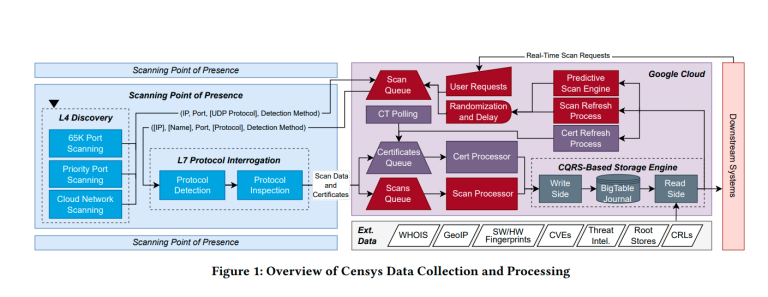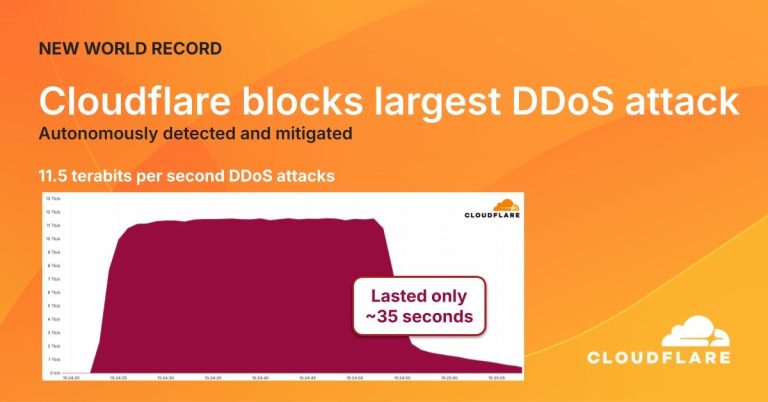As the browser with the highest market share in the world, Google Chrome has a very large voice in the vast majority of browser and industry standards. Google Chrome recently blocks third-party cookies by default. Since the beginning of the year, Google Chrome has decided to adjust the extension framework to limit the ability of ad-blocking extensions. Limiting ad blocking extensions helps more ads be displayed to increase revenue, and Google also acknowledges in the regulatory filings that ad-blocking programs affect its revenue.
Recently, the Google advertising team also publicly issued a message saying that blocking ad network tracking is not conducive to the development of the industry, that is, damage to the website and the advertising revenue of publishers. But in the end, Google, as the world’s largest advertising company, still relies on advertising networks to generate revenue, but this approach is out of line with other products in the industry. Now Firefox, Apple Safari, and Microsoft Edge have blocked the tracking code by default, and only Google Chrome is unwilling to intercept it.

I don’t know if Google is worried about public opinion or that blocking the tracking code is an inevitable trend. Now Google Chrome has added the option to block the ad tracking code. However, it seems that Google is still not willing to directly help users to protect their privacy, because by default the interception option is turned off and must be activated by the user. We found that the killing power after the interception is really quite large, including Google’s own advertising network, account system-related cookies will be intercepted. This means that Google can no longer push accurate personalized ads to users.

Currently, the above features are only tested in the Google Chrome Canary, so if you use the official version of Google Chrome, you will not be able to experience this feature for the time being. Users who have already used the Canary version can go to the privacy settings and security options set by Google Chrome, then click on the Website Settings and Cookies options. The third-party cookie function will be blocked in the cookie and website data settings. After opening, the third-party ad network will be prohibited from saving cookies.
Via: techdows