Chrome OS 80 supports sideloading Android apps without turning on Developer Mode
It’s not new for anyone to run Android apps on Chrome OS. In fact, this feature has indeed been available for Chrome OS for a long time. Before Google brought Android apps to Chrome OS, Chrome OS basically only supported online web apps, and the arrival of Android apps brought a lot of possibilities to Chromebooks, so Chromebook users can finally use better and better quality apps. However, it is worth noting that unless we turn on “Developer Mode”, we can’t download Android apps directly to Chromebooks and install them, but this situation is quietly changing with the introduction of Chrome OS 80.
Please note again that this method we found is not as simple as an Android phone or tablet allowing apps from unknown sources to be installed, as Google only intends to let Chromebook users download apps from the Google Play Store. Google says that sideloading apps are designed to make it easier for developers to test if an app is compatible with Chrome OS. However, for advanced users who want to load Android applications on their computers, this method we found is still very troublesome.
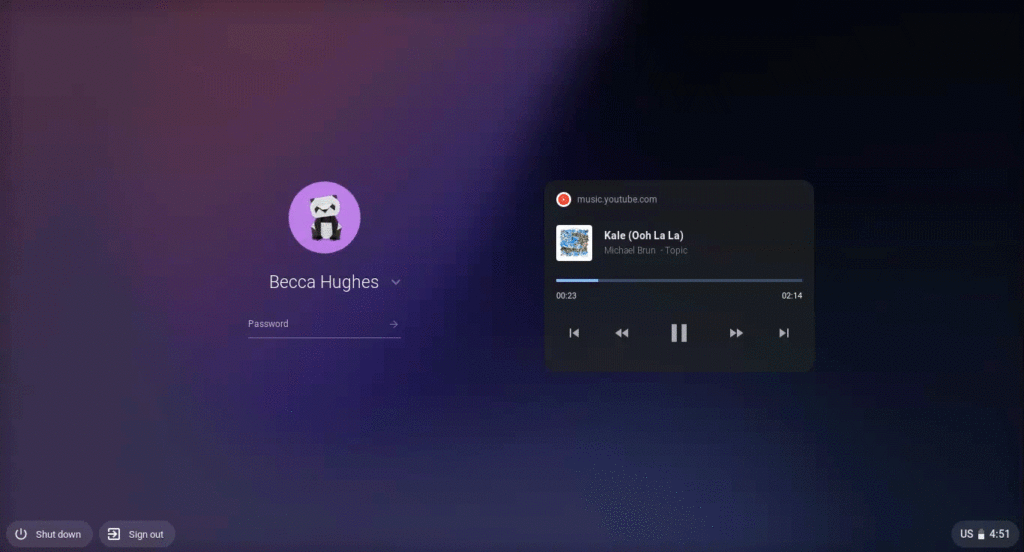
If you have Chrome OS 80 installed on your Chromebook, please read the following steps carefully:
- Download Google’s Android SDK Platform Tools for Linux on your Chromebook and extract the contents to an easily accessible location. This will essentially allow you to use adb and fastboot commands within your Chromebook through the Linux console. For more info on how to get adb and fastboot running, please refer to the Linux section of this tutorial.
- Enable ADB debugging in the Develop Android apps section under Chrome OS’s Linux settings. The device will restart when you’ve confirmed the dialog.
- Open up a Linux console and set up an ADB-over-WiFi server within your device by running the adb connect 100.115.92.2:5555 command.
- Drag the apps you want to install to the platform-tools folder you are using.
- From here, you can sideload Android apps by using the adb install command within that same Linux console. For example, if I want to install fortnite.apk, then you should run adb install fortnite.apk.
- The app should have been installed correctly at this point.
This method is frankly not simple but does not require you to open the “Developer Options” on your Chromebook to pose a threat to the device security. Chrome OS 80 is now in the Dev channel, and we do hope that Google can relax the restriction policy, so the application richness of the platform will definitely be greatly improved.
Via: AboutChromebooks





