Blue screen of death on HP PCs after installing Windows 10 Update
A few days ago, some HP users tried to install the latest cumulative update of Windows 10, this update causes BSOD error.
The blue screen of death code that appears is KMODE_EXCEPTION_NOT_HANDLED. From the current feedback, there are still quite a few affected users.
The cause of the problem seems to be caused by WindowsDefender antivirus software. Hewlett-Packard officials have confirmed the blue screen of death but Microsoft has not yet confirmed.
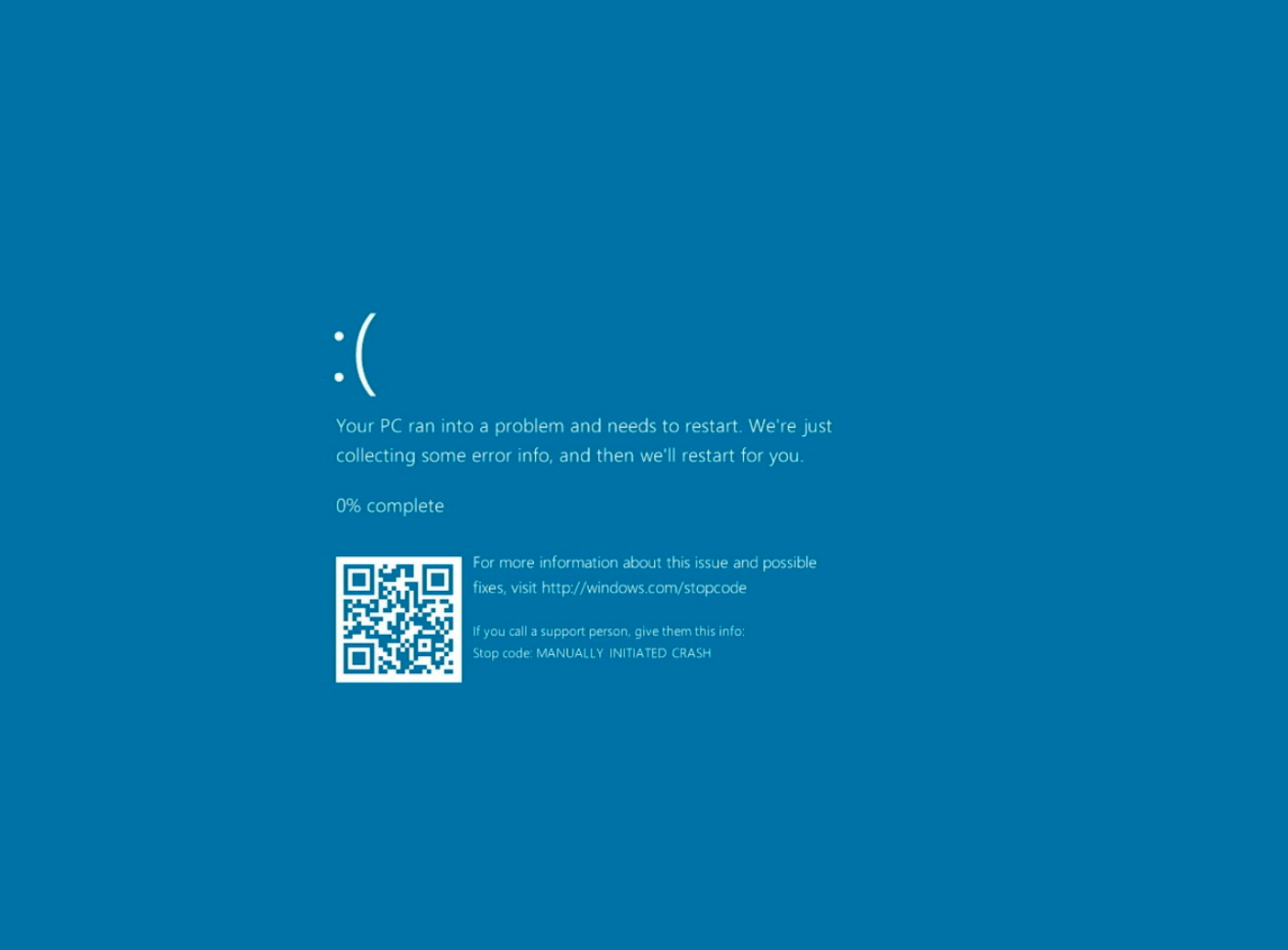
In the HP official forum, a large number of users posted that Blue Screen of Death error appeared after the system installation update.
Most of these affected users did not actively install Windows 10 update, however, this update caused a blue screen of death due to compatibility issues.
Some users try to enter the safe mode and even the safe mode is directly blue screen of death. There is no way these affected users can only resort to HP’s official support.
The HP support representative issued a statement after confirmation that the problem was caused by Windows Defender antivirus software, and there is no good solution for the time being.
This compatibility issue is also related to HP’s updated program, which conflicts with an unknown area of Microsoft’s antivirus software and constantly causes a blue screen.
The anti-tamper protection and real-time protection of Microsoft anti-virus software seem to conflict with the HP update program, and it is not known whether the HP update program modifies the system settings. However, users can modify the registry to disable the Microsoft anti-virus software first.
How to fix “KMODE_EXCEPTION_NOT_HANDLED” BSOD on HP
- Head to Windows Security > Virus & Threat protection > Manage settings, and disable Tamper Protection.
- Open Registry Editor.
- Browse to: HKEY_LOCAL_MACHINE\SOFTWARE\Policies\Microsoft\Windows Defender
- Right-click the Windows Defender (folder) key.
- Select New, and click on DWORD (32-bit) Value.
- Create a new key and name it DisableAntiSpyware and press Enter.
- Double-click the newly created DWORD and change the value from 0 to 1.
- Right-click again on the same folder in the registry.
- Add a new KEY (folder) “Real-Time Protection”.
Via: windowslatest





