5 Simple Tips to Become Photoshop Pro
This article will help to take your Photoshop experience to the next level. Photoshop is comprised of various intricate options, that are complicated to locate. This article will help you find a few of those options which will enhance the way you work with Photoshop. Without any further due scroll down to be a Photoshop pro.
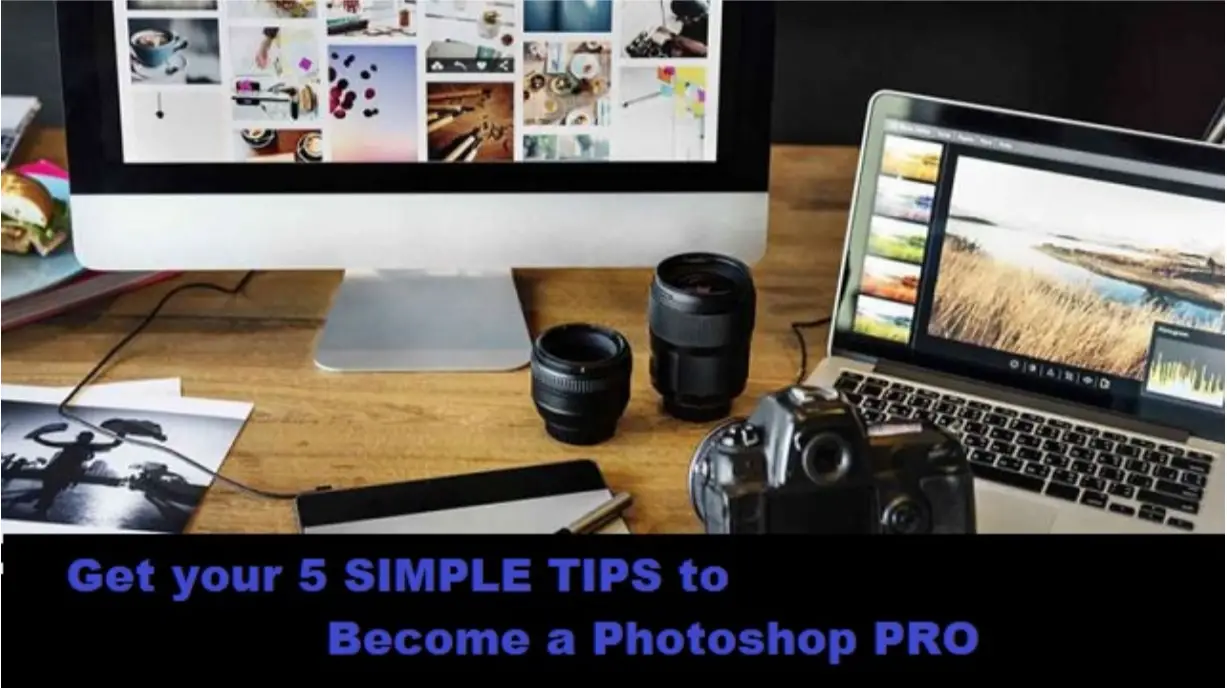
How to Select colors from Other Applications?
You are working on your Photoshop and suddenly seen a color that will perfectly match the editing you are doing now but, that is outside Photoshop. So how can you pick up the select the exact same color from other applications or outside Photoshop environment?
With the help of the eyedropper tool on Photoshop, you can select colors from other applications. In order to do that, restore down Photoshop to aside.
Select the eyedropper tool, left click and hold eyedropper on the Photoshop frame, drag the mouse on to the color you want to pick and release the left click. Eyedropper will pick the color.
Repeat the Recent Transformations
You have made some changes to a frame or layer. You want to do the same changes to the next layer you are going to work with or you are currently working. For making exact same changes tap Ctrl + Shift + T to repeat the exact transformations. However, this can be implemented only for the transformations done through edit > transform.
Change the Photoshop Interface to Design Space Preview
Designer space preview is one of the most hidden Easter egg even for professional users. The designer space interface is HTML-5, CSS, JavaScript on top of standard Photoshop. Follow the steps mentioned below for changing the interface.
Tap Ctrl + K to open the preference dialogue box. Go to the technology preview menu from left bottom. Once you are in the technology preview window click on enable design space (preview) option. Exit the preference window. Click on the Window menu and select enable design space preview to change the Photoshop interface.
Bird’s Eye Quick Access
This can be really handy for the people who are working on detailed projects or extremely zoomed-in images. Sometimes you might lose track of what you are working. In such situations, instead of completely zooming-out you can hold H key. It will temporarily zoom out the image and zoom in an instant you release H key.
Resetting Photoshop
There are endless settings in Photoshop application. However, you might feel like reverting the setting back. But, it can really be a tough job to search for each setting and revert them back. In order to change revert all the settings at the same time hold Ctrl + Shift + Alt before you launch the application. A dialogue box will pop asking to delete all adobe Photoshop setting files. This is a one-stop solution to revert all the settings back to the original stage.
Bonus Tip! What to Do when you Lose any of your PSD Files…?
What if you lose PSD files or any photos that you worked on? It can be really frustrating to realize that all the effort that you put into that photo is gone in the gutter. Fortunately, recovering lost photos or PSD files is easy with a reliable photo recovery software. Built with an efficient scan algorithm Remo Recover has Recover photo edition which is specifically designed to recover lost photos, RAW images, PSD files. This can be your best bet to recover lost files. Hence, download and install Remo Recover and follow the instructions mentioned below.
- Launch Remo Recover and select Recover photos edition
- Photo recovery tool will display Storage devices and Volumes/partitions available on the computer
- Identify and select the storage device where you previously saved your photos or PSD files and click on Scan
- After scanning the drive, the photo recovery tool will show all the recoverable photos in the preview window
- All the recovered files are classified into Data view and File type view where you can find a specific image or photo file type in your case .PSD or CRW or CR2 or JPEG
- Mark the files you want to recover and click on Save
- Mention the location where you want to save recovered files and click on save to complete recovering lost photos
A Few Final Words
Photoshop has brought phenomenal changes in photo manipulation. You can retouch the images, breakdown a single image into multiple layers, there are no limitations that your creativity. Unfortunately, regardless of options and features, Photoshop offers many of its users encounter losing photos. Under such circumstances, you can refer to this article to recover lost photos.





