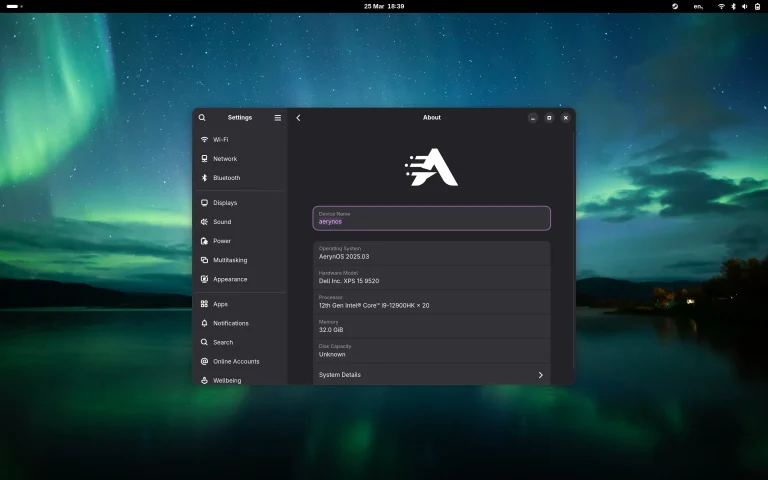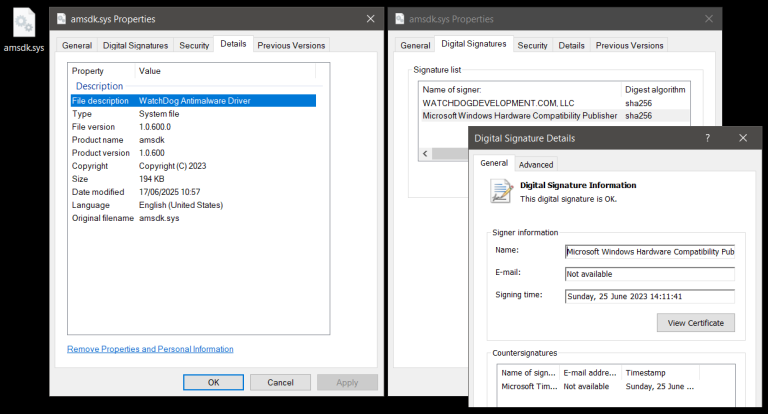In the Windows 8 era, Microsoft pre-installed a PDF reader in the system, but in the Windows 10 era, this PDF reader was cut, and then Microsoft moved the PDF reading function to the UWP version of the Microsoft Edge browser.
Now that Microsoft has switched to the Chromium camp, the original features provided in the UWP version of the Microsoft Edge browser no longer exist, but in the PDF reader, Microsoft still continues to optimize so that users can directly use the Microsoft Edge browser without installing other PDF readers. It can meet the needs of daily use.

Microsoft is currently making multiple improvements and optimizations to the PDF reader function built into the Microsoft Edge browser. Some of these improvements and optimizations have been provided in the stable channel, and some are still in beta versions such as Canary.
The feedback we received from you with the Edge Insider builds has been really encouraging, and here are some of the most asked features that are today, across Windows and Mac:
- Fill PDF forms
- Ink on PDF files with colors and stroke width of your choice
- Create highlights to attention to different parts of the file
- View PDFs in Dark mode
- Open Microsoft Information Protection (MIP) and Information Rights Management (IRM) protected PDF and view permissions
- Accessibility support including keyboard accessibility, screen reader support, and capability to view PDFs in high contrast mode
- Read Aloud (available in Canary)
Here are the features we’re currently working on:
- Smoother scroll experience: We are bringing the smooth scroll of Legacy Edge to the modern browser.
- Table of Contents: You will soon be able to view the contents of PDF files and navigate through the file with the same.
- Highlight mode: In this mode, you will be able to create highlights directly by selecting text, without the need of clicking on a highlight button.
- Text notes: With this, you will be able to add their own notes to text in PDF files. These notes will travel with the PDF.
- Protected PDF files: Microsoft Information Protection adds a layer of security to your documents. It ensures that only the users who have certain permissions as view, copy, annotate can take those actions on the file. Hence, no matter where the document goes, the data of your organization remains secure.
- Viewing labels of protected files: You will soon be able to view the sensitivity labels
- Viewing MIP files protected in other tenants: This will enable you to view the files protected in other organizations, or in other tenants in the organization.
- Digital signatures: View and validate certificate based Digital signatures on signed files.
- Accessibility improvements: With this, you will be able to fill PDF forms using screen readers, and navigate through PDF documents using caret mode.