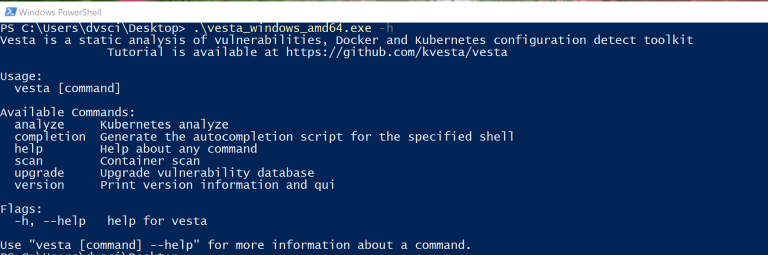During the Windows 10 installation stage, Microsoft will pop up a full-screen setting notification to guide users to use Microsoft online accounts, connect mobile phones, and use virtual desktops.
Of course, in this full-screen notification, Microsoft will also prompt users to use such as Microsoft 365 and OneDrive to synchronize their files to enhance office efficiency.
This full-screen notification that pops up during the installation phase is generally acceptable. After all, all settings during the Windows 10 installation phase are displayed with a dark blue background and full screen.
But if the installation has been completed and this full-screen notification pops up during normal use, it is too abrupt, just like the system is suddenly blue screen of death.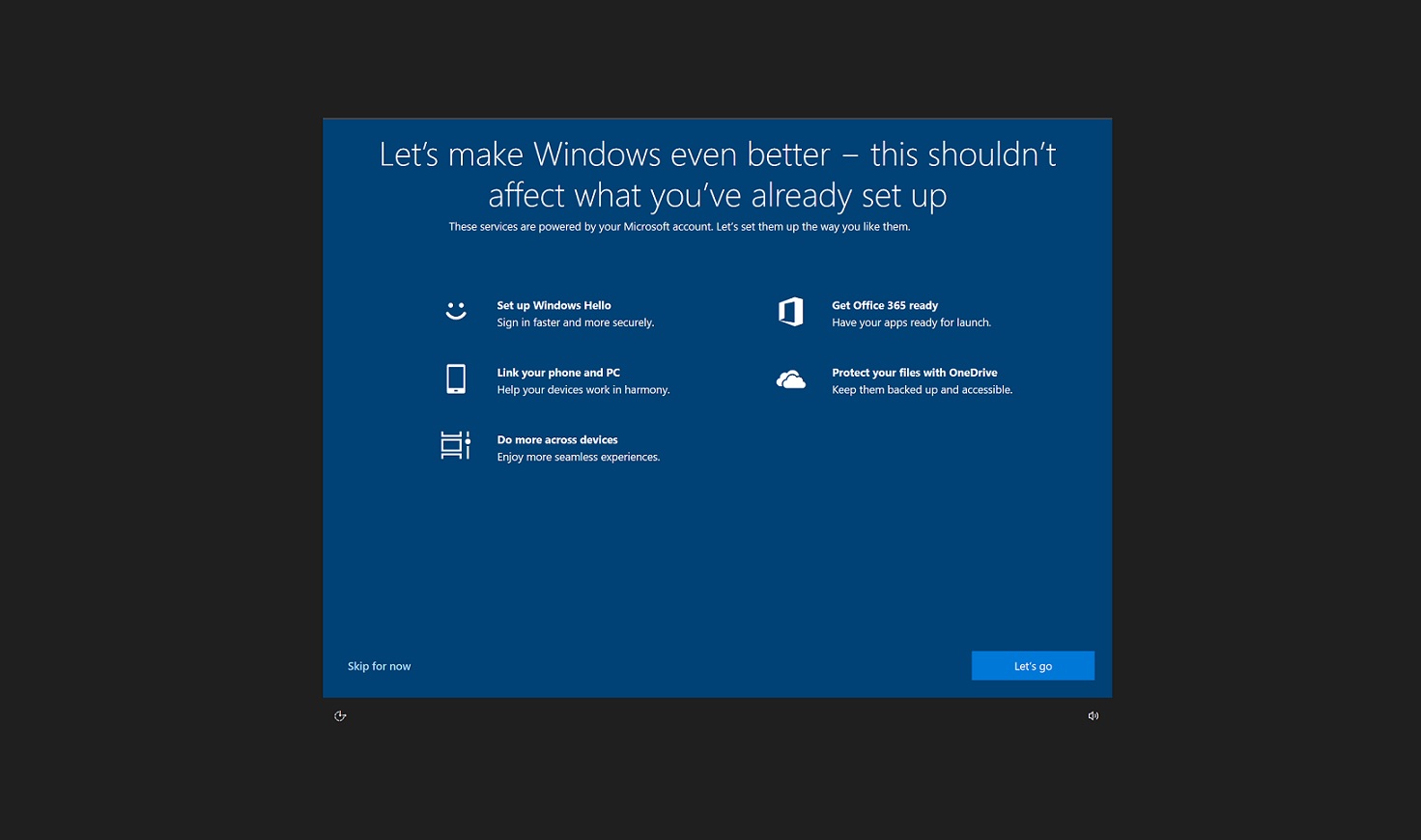
According to the discussion of netizens in the Reddit forum, some netizens suddenly saw this notification when they were using the computer normally. These users are not new installation systems.
In the full-screen notification, Microsoft still guides users to view login settings such as using facial recognition or fingerprint recognition, using virtual desktops, and connecting to mobile phones.
This sudden full-screen notification really scared some netizens. After all, under normal circumstances, any notifications are displayed directly in the lower right corner instead of a full-screen pop-up window.
Of course, from the perspective of user experience, this full-screen pop-up notification is too abrupt. I don’t know why Microsoft decided to pop up a notification to the normal user.
At present, this may be a small-scale test conducted by Microsoft to some users. You may see this full-screen pop-up window when the user restarts or logs off the current user.
Microsoft’s reserved position for this type of pop-up window has been added with a switch in the settings, so users can also directly close this type of reserved position in the settings to avoid interference. At present, there are still many promotional positions reserved by Microsoft in Windows 10.
- Open Settings app from Windows Search or Start menu.
- Click on System.
- Navigate to Notifications & actions.
- In the next screen, uncheck the option that reads “Suggest ways I can finish setting up my device to get the most out of Windows”.
Via: windowslatest